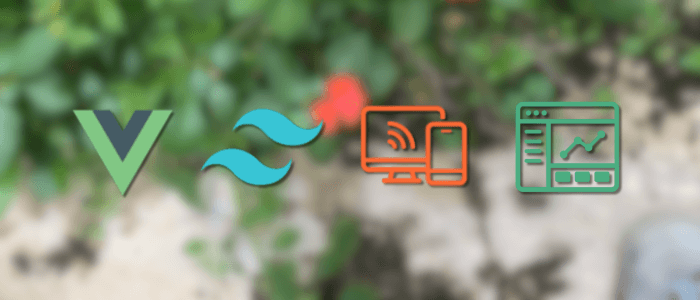Building modern web applications often requires an admin dashboard to manage users, data, and system settings. A well-designed dashboard should be responsive, intuitive, and fast to build.
In this tutorial, you’ll learn how to create a responsive Admin Dashboard using Vue 3 and Tailwind CSS. Vue 3 provides a powerful yet flexible framework for building reactive interfaces, while Tailwind CSS offers utility-first styling that makes building custom, responsive layouts a breeze.
By the end of this guide, you’ll have:
-
A clean dashboard layout with sidebar navigation and top navbar.
-
Responsive cards, tables, and forms styled with Tailwind.
-
A foundation you can extend with charts, authentication, or API integration.
Prerequisites
Before starting, make sure you have the following installed:
-
Node.js (>=18) and npm or yarn
-
Basic understanding of Vue.js (components, props, and routing)
-
Familiarity with CSS classes and Tailwind’s utility-first approach
Project Setup
We’ll use Vite (the default Vue 3 build tool) for a fast and modern development environment.
Step 1: Create a Vue 3 Project
Run the following command to create a new Vue 3 project with Vite:
npm create vite@latest vue3-admin-dashboardSelect the following options when prompted:
-
Framework: Vue
-
Variant: JavaScript (or TypeScript if you prefer)
The Vue apps will automatically start, then navigate to http://localhost:5173/ from your browser.

Then navigate into your project:
cd vue3-admin-dashboard
npm installStep 2: Install Tailwind CSS
Follow the Tailwind installation steps for Vite:
npm install tailwindcss @tailwindcss/viteAdd the @tailwindcss/vite plugin to your Vite configuration.
import { defineConfig } from 'vite'
import vue from '@vitejs/plugin-vue'
import tailwindcss from '@tailwindcss/vite'
// https://vite.dev/config/
export default defineConfig({
plugins: [vue(), tailwindcss()],
})Add an @import to your CSS file that imports Tailwind CSS.
@import "tailwindcss";Step 3: Verify Installation
Run the development server:
npm run devEdit App.vue and add some Tailwind classes:
<template>
<h1 class="text-3xl font-bold text-center text-blue-600">
Vue 3 + Tailwind Admin Dashboard
</h1>
</template>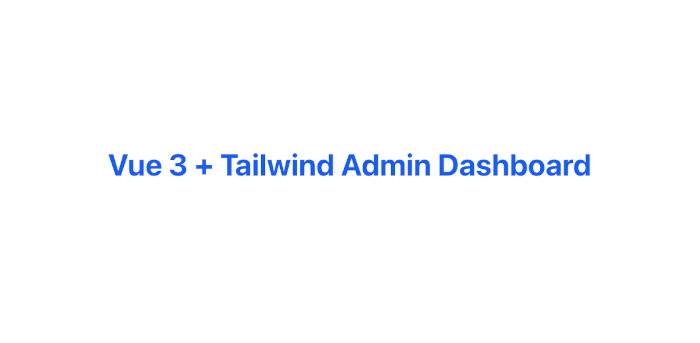
If you see a large blue heading, Tailwind is working correctly 🎉.
Layout Structure (Sidebar + Navbar)
A typical admin dashboard layout includes:
-
Sidebar navigation for primary links (Dashboard, Users, Settings).
-
Top navigation bar for secondary actions (profile menu, notifications).
-
Main content area where the pages render.
We’ll create a flexible layout using Vue components and Tailwind utilities.
Step 1: Setup Vue Router
First, install Vue Router so we can navigate between pages.
npm install vue-routerCreate a src/router/index.ts:
import { createRouter, createWebHistory, RouteRecordRaw } from 'vue-router'
import Dashboard from '../views/Dashboard.vue'
import Users from '../views/Users.vue'
import Settings from '../views/Settings.vue'
const routes: Array<RouteRecordRaw> = [
{ path: '/', name: 'Dashboard', component: Dashboard },
{ path: '/users', name: 'Users', component: Users },
{ path: '/settings', name: 'Settings', component: Settings },
]
const router = createRouter({
history: createWebHistory(import.meta.env.BASE_URL),
routes,
})
export default routerUpdate main.ts:
import { createApp } from 'vue'
import App from './App.vue'
import router from './router'
import './style.css'
createApp(App).use(router).mount('#app')Create src/shims-vue.d.ts
declare module '*.vue' {
import type { DefineComponent } from 'vue'
const component: DefineComponent<{}, {}, any>
export default component
}Step 2: Create Layout Component
src/components/Layout.vue:
<template>
<div class="flex h-screen bg-gray-100">
<!-- Sidebar -->
<aside class="w-64 bg-white shadow-md hidden md:block">
<div class="p-4 text-xl font-bold text-blue-600">
Admin Dashboard
</div>
<nav class="mt-6">
<RouterLink
to="/"
class="block px-4 py-2 hover:bg-blue-100"
active-class="bg-blue-200 font-semibold"
>
Dashboard
</RouterLink>
<RouterLink
to="/users"
class="block px-4 py-2 hover:bg-blue-100"
active-class="bg-blue-200 font-semibold"
>
Users
</RouterLink>
<RouterLink
to="/settings"
class="block px-4 py-2 hover:bg-blue-100"
active-class="bg-blue-200 font-semibold"
>
Settings
</RouterLink>
</nav>
</aside>
<!-- Main Content -->
<div class="flex-1 flex flex-col">
<!-- Top Navbar -->
<header class="bg-white shadow-md h-14 flex items-center justify-between px-4">
<button
class="md:hidden text-gray-600"
@click="toggleSidebar"
>
☰
</button>
<div class="font-semibold">Welcome, Admin</div>
<div class="flex items-center space-x-4">
<button class="text-gray-600 hover:text-blue-600">🔔</button>
<img
src="https://i.pravatar.cc/40"
alt="User Avatar"
class="w-8 h-8 rounded-full"
/>
</div>
</header>
<!-- Router View -->
<main class="p-6 overflow-y-auto">
<RouterView />
</main>
</div>
</div>
</template>
<script setup lang="ts">
import { ref } from 'vue'
import { RouterLink, RouterView } from 'vue-router'
const sidebarOpen = ref(false)
function toggleSidebar(): void {
sidebarOpen.value = !sidebarOpen.value
}
</script>Step 3: Wrap Pages with Layout
App.vue:
<template>
<Layout />
</template>
<script setup lang="ts">
import Layout from './components/Layout.vue'
</script>Step 4: Add Example Pages
Inside src/views/:
Dashboard.vue
<template>
<h2 class="text-2xl font-bold">Dashboard</h2>
<p class="mt-2 text-gray-600">Welcome to the admin dashboard!</p>
</template>
<script setup lang="ts"></script>Users.vue
<template>
<h2 class="text-2xl font-bold">Users</h2>
<p class="mt-2 text-gray-600">Manage your users here.</p>
</template>
<script setup lang="ts"></script>Settings.vue
<template>
<h2 class="text-2xl font-bold">Settings</h2>
<p class="mt-2 text-gray-600">Update your preferences here.</p>
</template>
<script setup lang="ts"></script>You’ll have a Sidebar, Navbar, and Router-based navigation.
Sidebar Responsiveness (Collapsible on Mobile)
Currently, the sidebar is always visible on desktop (md:block) but hidden on mobile. We’ll add a mobile drawer sidebar that slides in/out when toggled.
Step 1: Update Layout.vue
We’ll modify Layout.vue to support two sidebar versions:
-
Desktop sidebar → always visible on
md+screens -
Mobile sidebar → slides in when
sidebarOpenistrue
<template>
<div class="flex h-screen bg-gray-100">
<!-- Mobile Sidebar -->
<transition name="slide">
<aside
v-if="sidebarOpen"
class="fixed inset-0 z-40 flex md:hidden"
>
<!-- Overlay -->
<div
class="fixed inset-0 bg-black bg-opacity-50"
@click="toggleSidebar"
></div>
<!-- Sidebar -->
<div class="relative flex-1 flex flex-col w-64 bg-white shadow-md">
<div class="p-4 text-xl font-bold text-blue-600">
Admin Dashboard
</div>
<nav class="mt-6">
<RouterLink
to="/"
class="block px-4 py-2 hover:bg-blue-100"
active-class="bg-blue-200 font-semibold"
@click="toggleSidebar"
>
Dashboard
</RouterLink>
<RouterLink
to="/users"
class="block px-4 py-2 hover:bg-blue-100"
active-class="bg-blue-200 font-semibold"
@click="toggleSidebar"
>
Users
</RouterLink>
<RouterLink
to="/settings"
class="block px-4 py-2 hover:bg-blue-100"
active-class="bg-blue-200 font-semibold"
@click="toggleSidebar"
>
Settings
</RouterLink>
</nav>
</div>
</aside>
</transition>
<!-- Desktop Sidebar -->
<aside class="w-64 bg-white shadow-md hidden md:block">
<div class="p-4 text-xl font-bold text-blue-600">
Admin Dashboard
</div>
<nav class="mt-6">
<RouterLink
to="/"
class="block px-4 py-2 hover:bg-blue-100"
active-class="bg-blue-200 font-semibold"
>
Dashboard
</RouterLink>
<RouterLink
to="/users"
class="block px-4 py-2 hover:bg-blue-100"
active-class="bg-blue-200 font-semibold"
>
Users
</RouterLink>
<RouterLink
to="/settings"
class="block px-4 py-2 hover:bg-blue-100"
active-class="bg-blue-200 font-semibold"
>
Settings
</RouterLink>
</nav>
</aside>
<!-- Main Content -->
<div class="flex-1 flex flex-col">
<!-- Top Navbar -->
<header class="bg-white shadow-md h-14 flex items-center justify-between px-4">
<!-- Mobile Menu Button -->
<button
class="md:hidden text-gray-600"
@click="toggleSidebar"
>
☰
</button>
<div class="font-semibold">Welcome, Admin</div>
<div class="flex items-center space-x-4">
<button class="text-gray-600 hover:text-blue-600">🔔</button>
<img
src="https://i.pravatar.cc/40"
alt="User Avatar"
class="w-8 h-8 rounded-full"
/>
</div>
</header>
<!-- Router View -->
<main class="p-6 overflow-y-auto">
<RouterView />
</main>
</div>
</div>
</template>
<script setup lang="ts">
import { ref } from 'vue'
import { RouterLink, RouterView } from 'vue-router'
const sidebarOpen = ref(false)
function toggleSidebar(): void {
sidebarOpen.value = !sidebarOpen.value
}
</script>
<style scoped>
.slide-enter-active,
.slide-leave-active {
transition: transform 0.3s ease;
}
.slide-enter-from {
transform: translateX(-100%);
}
.slide-leave-to {
transform: translateX(-100%);
}
</style>Step 2: How it Works
-
On mobile (
md:hidden), the sidebar is hidden by default. -
Clicking the ☰ button toggles
sidebarOpen. -
When open, a dark overlay covers the screen, and the sidebar slides in.
-
On desktop (
md:block), the sidebar is always visible.
Step 3: Test Responsiveness
-
Resize the browser to mobile width → sidebar should collapse.
-
Click ☰ → sidebar slides in with overlay.
-
Click outside overlay → sidebar closes.
-
On the desktop, the sidebar should remain fixed on the left.
✅ Now the sidebar is fully responsive and mobile-friendly.
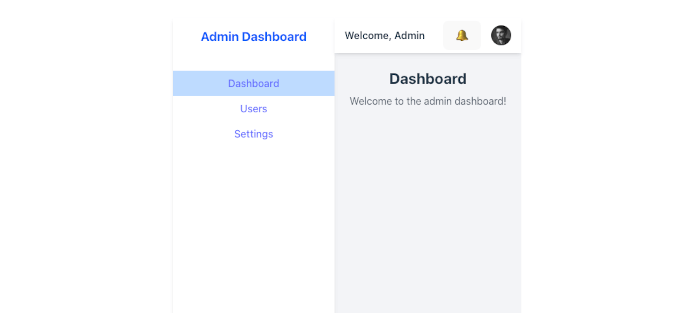
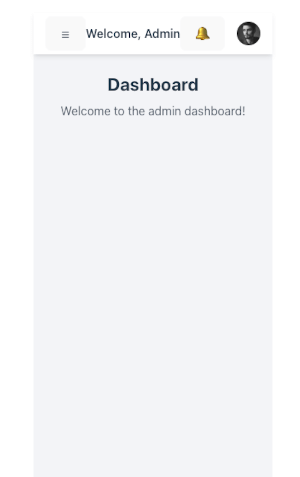
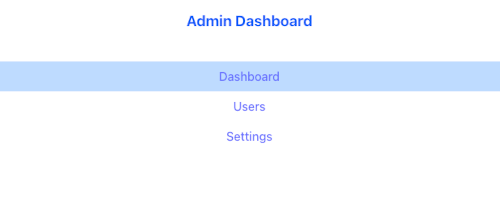
Dashboard Widgets (Stats Cards & Activity Section)
The dashboard typically begins with summary statistics (e.g., users, revenue, performance) and an activity section that highlights recent actions or updates. We’ll build both with Tailwind CSS.
Step 1: Update Dashboard.vue
src/views/Dashboard.vue
<template>
<div>
<!-- Title -->
<h2 class="text-2xl font-bold mb-6">Dashboard</h2>
<!-- Stats Cards -->
<div class="grid gap-6 md:grid-cols-2 lg:grid-cols-4 mb-8">
<div class="bg-white p-6 rounded-xl shadow">
<p class="text-sm font-medium text-gray-500">Total Users</p>
<p class="text-2xl font-bold mt-2">1,245</p>
</div>
<div class="bg-white p-6 rounded-xl shadow">
<p class="text-sm font-medium text-gray-500">Revenue</p>
<p class="text-2xl font-bold mt-2">$32,450</p>
</div>
<div class="bg-white p-6 rounded-xl shadow">
<p class="text-sm font-medium text-gray-500">Active Sessions</p>
<p class="text-2xl font-bold mt-2">534</p>
</div>
<div class="bg-white p-6 rounded-xl shadow">
<p class="text-sm font-medium text-gray-500">Bounce Rate</p>
<p class="text-2xl font-bold mt-2">27%</p>
</div>
</div>
<!-- Recent Activity -->
<div class="bg-white p-6 rounded-xl shadow">
<h3 class="text-lg font-semibold mb-4">Recent Activity</h3>
<ul class="space-y-4">
<li class="flex items-start">
<span class="w-2 h-2 mt-2 rounded-full bg-blue-500"></span>
<p class="ml-3 text-gray-700">
New user <strong>John Doe</strong> registered.
<span class="block text-sm text-gray-500">2 hours ago</span>
</p>
</li>
<li class="flex items-start">
<span class="w-2 h-2 mt-2 rounded-full bg-green-500"></span>
<p class="ml-3 text-gray-700">
Payment of <strong>$250</strong> received.
<span class="block text-sm text-gray-500">5 hours ago</span>
</p>
</li>
<li class="flex items-start">
<span class="w-2 h-2 mt-2 rounded-full bg-yellow-500"></span>
<p class="ml-3 text-gray-700">
Server CPU usage high.
<span class="block text-sm text-gray-500">1 day ago</span>
</p>
</li>
</ul>
</div>
</div>
</template>
<script setup lang="ts">
// In a real app, these would come from an API.
</script>Step 2: Features
-
Stats Cards: Responsive grid (1 column on mobile, up to 4 on large screens).
-
Recent Activity: Clean list with colored indicators.
-
Fully styled with Tailwind utilities.
-
The data is static now, but it can later be replaced with API-driven values.
Step 3: Optional Enhancements
-
Add icons (e.g., from Heroicons) inside cards.
-
Use dynamic props if you want reusable
<StatCard /><ActivityItem />components. -
Integrate a chart (Chart.js, ApexCharts) for visual representation.
✅ Now your dashboard looks like a real admin panel with stats + activity tracking.
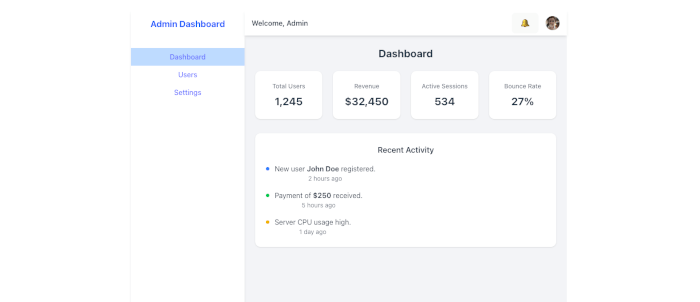
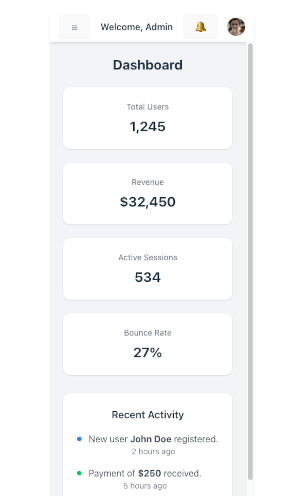
Adding a Chart to the Dashboard (ApexCharts)
Step 1: Install ApexCharts + Vue Wrapper
npm install apexcharts vue3-apexchartsStep 2: Register ApexCharts Globally
In main.ts, register the component globally:
import { createApp } from 'vue'
import App from './App.vue'
import router from './router'
import './style.css'
import VueApexCharts from 'vue3-apexcharts'
const app = createApp(App)
app.use(router)
// Register ApexCharts globally
app.component('apexchart', VueApexCharts)
app.mount('#app')Now you can use <apexchart /> anywhere.
Step 3: Add Chart to Dashboard
Modify src/views/Dashboard.vue:
<template>
<div>
<!-- Title -->
<h2 class="text-2xl font-bold mb-6">Dashboard</h2>
<!-- Stats Cards -->
<div class="grid gap-6 md:grid-cols-2 lg:grid-cols-4 mb-8">
<div class="bg-white p-6 rounded-xl shadow">
<p class="text-sm font-medium text-gray-500">Total Users</p>
<p class="text-2xl font-bold mt-2">1,245</p>
</div>
<div class="bg-white p-6 rounded-xl shadow">
<p class="text-sm font-medium text-gray-500">Revenue</p>
<p class="text-2xl font-bold mt-2">$32,450</p>
</div>
<div class="bg-white p-6 rounded-xl shadow">
<p class="text-sm font-medium text-gray-500">Active Sessions</p>
<p class="text-2xl font-bold mt-2">534</p>
</div>
<div class="bg-white p-6 rounded-xl shadow">
<p class="text-sm font-medium text-gray-500">Bounce Rate</p>
<p class="text-2xl font-bold mt-2">27%</p>
</div>
</div>
<!-- Chart -->
<div class="bg-white p-6 rounded-xl shadow mb-8">
<h3 class="text-lg font-semibold mb-4">Monthly Users Growth</h3>
<apexchart
width="100%"
type="line"
:options="chartOptions"
:series="series"
/>
</div>
<!-- Recent Activity -->
<div class="bg-white p-6 rounded-xl shadow">
<h3 class="text-lg font-semibold mb-4">Recent Activity</h3>
<ul class="space-y-4">
<li class="flex items-start">
<span class="w-2 h-2 mt-2 rounded-full bg-blue-500"></span>
<p class="ml-3 text-gray-700">
New user <strong>John Doe</strong> registered.
<span class="block text-sm text-gray-500">2 hours ago</span>
</p>
</li>
<li class="flex items-start">
<span class="w-2 h-2 mt-2 rounded-full bg-green-500"></span>
<p class="ml-3 text-gray-700">
Payment of <strong>$250</strong> received.
<span class="block text-sm text-gray-500">5 hours ago</span>
</p>
</li>
<li class="flex items-start">
<span class="w-2 h-2 mt-2 rounded-full bg-yellow-500"></span>
<p class="ml-3 text-gray-700">
Server CPU usage high.
<span class="block text-sm text-gray-500">1 day ago</span>
</p>
</li>
</ul>
</div>
</div>
</template>
<script setup lang="ts">
import { ref } from 'vue'
const series = ref([
{
name: 'Users',
data: [120, 200, 340, 280, 450, 600, 750, 900, 1200, 1400, 1600, 1800],
},
])
const chartOptions = ref({
chart: {
id: 'users-growth',
toolbar: { show: false },
},
xaxis: {
categories: [
'Jan', 'Feb', 'Mar', 'Apr', 'May', 'Jun',
'Jul', 'Aug', 'Sep', 'Oct', 'Nov', 'Dec'
],
},
colors: ['#3b82f6'], // Tailwind blue-500
stroke: {
curve: 'smooth',
width: 3,
},
dataLabels: {
enabled: false,
},
grid: {
borderColor: '#e5e7eb', // Tailwind gray-200
},
})
</script>Step 4: Test
-
You should now see a smooth line chart showing monthly users' growth.
-
Fully responsive: the chart adjusts width automatically.
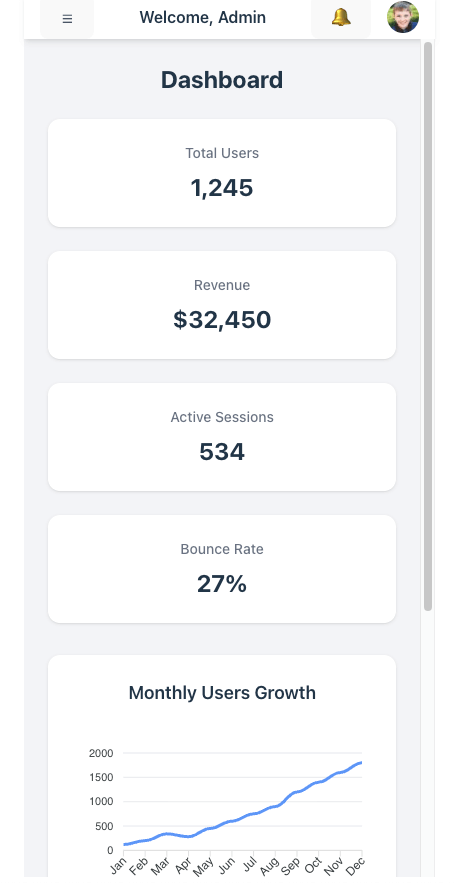
✅ Now your Dashboard includes stats cards, a growth chart, and recent activity → a solid foundation for a professional admin dashboard.
Users Page (Responsive Data Table with Sample Users)
We’ll display a list of users in a styled Tailwind table that adapts to mobile (stacked layout) and desktop (classic table).
Step 1: Create Users.vue
src/views/Users.vue
<template>
<div>
<h2 class="text-2xl font-bold mb-6">Users</h2>
<div class="overflow-x-auto bg-white shadow rounded-xl">
<table class="min-w-full divide-y divide-gray-200">
<thead class="bg-gray-50">
<tr>
<th
scope="col"
class="px-6 py-3 text-left text-xs font-medium text-gray-500 uppercase tracking-wider"
>
Name
</th>
<th
scope="col"
class="px-6 py-3 text-left text-xs font-medium text-gray-500 uppercase tracking-wider"
>
Email
</th>
<th
scope="col"
class="px-6 py-3 text-left text-xs font-medium text-gray-500 uppercase tracking-wider"
>
Role
</th>
<th scope="col" class="px-6 py-3 text-right text-xs font-medium text-gray-500 uppercase tracking-wider">
Actions
</th>
</tr>
</thead>
<tbody class="bg-white divide-y divide-gray-200">
<tr v-for="user in users" :key="user.id">
<td class="px-6 py-4 whitespace-nowrap text-sm font-medium text-gray-900">
{{ user.name }}
</td>
<td class="px-6 py-4 whitespace-nowrap text-sm text-gray-500">
{{ user.email }}
</td>
<td class="px-6 py-4 whitespace-nowrap text-sm text-gray-500">
<span
:class="[
'px-2 inline-flex text-xs leading-5 font-semibold rounded-full',
user.role === 'Admin'
? 'bg-red-100 text-red-800'
: 'bg-green-100 text-green-800',
]"
>
{{ user.role }}
</span>
</td>
<td class="px-6 py-4 whitespace-nowrap text-right text-sm font-medium">
<button class="text-indigo-600 hover:text-indigo-900 mr-2">Edit</button>
<button class="text-red-600 hover:text-red-900">Delete</button>
</td>
</tr>
</tbody>
</table>
</div>
</div>
</template>
<script setup lang="ts">
interface User {
id: number
name: string
email: string
role: 'Admin' | 'User'
}
const users: User[] = [
{ id: 1, name: 'John Doe', email: '[email protected]', role: 'Admin' },
{ id: 2, name: 'Jane Smith', email: '[email protected]', role: 'User' },
{ id: 3, name: 'Michael Johnson', email: '[email protected]', role: 'User' },
{ id: 4, name: 'Emily Davis', email: '[email protected]', role: 'Admin' },
]
</script>Step 2: Add Route
src/router/index.ts
import { createRouter, createWebHistory, type RouteRecordRaw } from 'vue-router'
import Dashboard from '../views/Dashboard.vue'
import Users from '../views/Users.vue'
import Settings from '../views/Settings.vue'
const routes: Array<RouteRecordRaw> = [
{ path: '/', name: 'Dashboard', component: Dashboard },
{ path: '/users', name: 'Users', component: Users },
{ path: '/settings', name: 'Settings', component: Settings },
]
const router = createRouter({
history: createWebHistory(import.meta.env.BASE_URL),
routes,
})
export default routerStep 3: Update Sidebar
Add a link in Layout.vue:
<RouterLink
to="/users"
class="block px-4 py-2 hover:bg-blue-100"
active-class="bg-blue-200 font-semibold"
@click="toggleSidebar"
>
Users
</RouterLink>✅ You now have a Users Page with a responsive Tailwind table and sample users. On mobile, the table scrolls horizontally, while on larger screens, it looks like a standard data table.
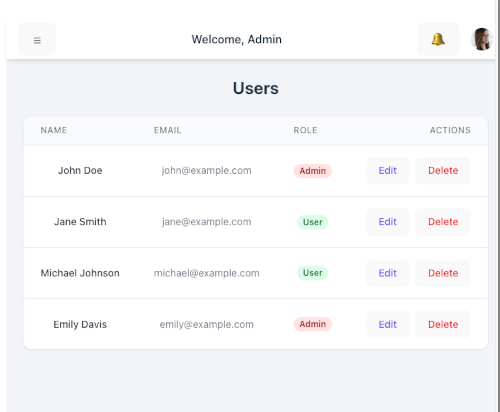
Add/Edit User Form (Modal)
We’ll add:
-
“Add User” button above the table.
-
Modal component for the form.
-
Ability to open the modal for a new user or edit an existing user.
-
Simple local state (not backend yet).
Step 1: Create UserFormModal.vue
src/components/UserFormModal.vue
<template>
<div
v-if="isOpen"
class="fixed inset-0 flex items-center justify-center bg-black bg-opacity-50 z-50"
>
<div class="bg-white rounded-xl shadow-lg w-full max-w-md p-6 relative">
<h3 class="text-lg font-semibold mb-4">
{{ isEdit ? 'Edit User' : 'Add User' }}
</h3>
<form @submit.prevent="handleSubmit" class="space-y-4">
<!-- Name -->
<div>
<label class="block text-sm font-medium text-gray-700">Name</label>
<input
v-model="formData.name"
type="text"
required
class="mt-1 block w-full rounded-md border-gray-300 shadow-sm focus:ring-indigo-500 focus:border-indigo-500 sm:text-sm"
/>
</div>
<!-- Email -->
<div>
<label class="block text-sm font-medium text-gray-700">Email</label>
<input
v-model="formData.email"
type="email"
required
class="mt-1 block w-full rounded-md border-gray-300 shadow-sm focus:ring-indigo-500 focus:border-indigo-500 sm:text-sm"
/>
</div>
<!-- Role -->
<div>
<label class="block text-sm font-medium text-gray-700">Role</label>
<select
v-model="formData.role"
required
class="mt-1 block w-full rounded-md border-gray-300 shadow-sm focus:ring-indigo-500 focus:border-indigo-500 sm:text-sm"
>
<option value="Admin">Admin</option>
<option value="User">User</option>
</select>
</div>
<!-- Actions -->
<div class="flex justify-end space-x-3 mt-6">
<button
type="button"
class="px-4 py-2 rounded-md bg-gray-200 hover:bg-gray-300"
@click="closeModal"
>
Cancel
</button>
<button
type="submit"
class="px-4 py-2 rounded-md bg-indigo-600 text-white hover:bg-indigo-700"
>
{{ isEdit ? 'Save Changes' : 'Add User' }}
</button>
</div>
</form>
</div>
</div>
</template>
<script setup lang="ts">
import { ref, watch, defineProps, defineEmits } from 'vue'
interface User {
id?: number
name: string
email: string
role: 'Admin' | 'User'
}
const props = defineProps<{
isOpen: boolean
isEdit: boolean
user: User | null
}>()
const emit = defineEmits<{
(e: 'close'): void
(e: 'save', user: User): void
}>()
const formData = ref<User>({
name: '',
email: '',
role: 'User',
})
watch(
() => props.user,
(newUser) => {
if (newUser) {
formData.value = { ...newUser }
} else {
formData.value = { name: '', email: '', role: 'User' }
}
},
{ immediate: true }
)
const handleSubmit = () => {
emit('save', { ...formData.value })
closeModal()
}
const closeModal = () => {
emit('close')
}
</script>Step 2: Update Users.vue
Add state + modal integration.
<template>
<div>
<h2 class="text-2xl font-bold mb-6">Users</h2>
<!-- Add User Button -->
<div class="mb-4 flex justify-end">
<button
class="px-4 py-2 rounded-md bg-indigo-600 text-white hover:bg-indigo-700"
@click="openAddModal"
>
+ Add User
</button>
</div>
<!-- Table -->
<div class="overflow-x-auto bg-white shadow rounded-xl">
<table class="min-w-full divide-y divide-gray-200">
<thead class="bg-gray-50">
<tr>
<th class="px-6 py-3 text-left text-xs font-medium text-gray-500 uppercase tracking-wider">
Name
</th>
<th class="px-6 py-3 text-left text-xs font-medium text-gray-500 uppercase tracking-wider">
Email
</th>
<th class="px-6 py-3 text-left text-xs font-medium text-gray-500 uppercase tracking-wider">
Role
</th>
<th class="px-6 py-3 text-right text-xs font-medium text-gray-500 uppercase tracking-wider">
Actions
</th>
</tr>
</thead>
<tbody class="bg-white divide-y divide-gray-200">
<tr v-for="user in users" :key="user.id">
<td class="px-6 py-4 whitespace-nowrap text-sm font-medium text-gray-900">
{{ user.name }}
</td>
<td class="px-6 py-4 whitespace-nowrap text-sm text-gray-500">
{{ user.email }}
</td>
<td class="px-6 py-4 whitespace-nowrap text-sm">
<span
:class="[
'px-2 inline-flex text-xs leading-5 font-semibold rounded-full',
user.role === 'Admin'
? 'bg-red-100 text-red-800'
: 'bg-green-100 text-green-800',
]"
>
{{ user.role }}
</span>
</td>
<td class="px-6 py-4 whitespace-nowrap text-right text-sm font-medium">
<button
class="text-indigo-600 hover:text-indigo-900 mr-2"
@click="openEditModal(user)"
>
Edit
</button>
<button
class="text-red-600 hover:text-red-900"
@click="deleteUser(user.id)"
>
Delete
</button>
</td>
</tr>
</tbody>
</table>
</div>
<!-- User Form Modal -->
<UserFormModal
:isOpen="isModalOpen"
:isEdit="isEditMode"
:user="selectedUser"
@close="closeModal"
@save="saveUser"
/>
</div>
</template>
<script setup lang="ts">
import { ref } from 'vue'
import UserFormModal from '../components/UserFormModal.vue'
interface User {
id: number
name: string
email: string
role: 'Admin' | 'User'
}
const users = ref<User[]>([
{ id: 1, name: 'John Doe', email: '[email protected]', role: 'Admin' },
{ id: 2, name: 'Jane Smith', email: '[email protected]', role: 'User' },
])
const isModalOpen = ref(false)
const isEditMode = ref(false)
const selectedUser = ref<User | null>(null)
const openAddModal = () => {
selectedUser.value = null
isEditMode.value = false
isModalOpen.value = true
}
const openEditModal = (user: User) => {
selectedUser.value = { ...user }
isEditMode.value = true
isModalOpen.value = true
}
const closeModal = () => {
isModalOpen.value = false
}
const saveUser = (user: User) => {
if (isEditMode.value && selectedUser.value) {
const index = users.value.findIndex((u) => u.id === selectedUser.value?.id)
if (index !== -1) {
users.value[index] = { ...users.value[index], ...user }
}
} else {
const newId = users.value.length + 1
users.value.push({ id: newId, ...user })
}
}
const deleteUser = (id: number) => {
users.value = users.value.filter((u) => u.id !== id)
}
</script>✅ Now you have a fully working Add/Edit User modal.
-
Click “+ Add User” → opens form.
-
Click “Edit” → opens form with pre-filled data.
-
Changes are reflected in the table (local state).
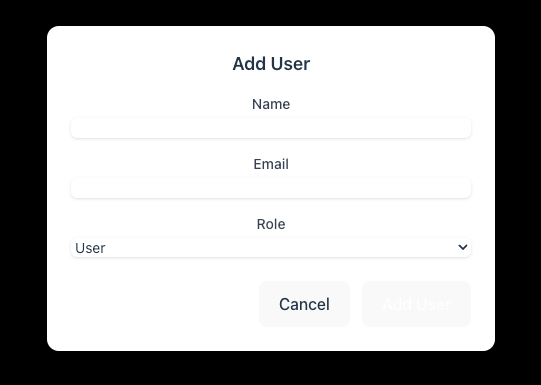
Authentication (Login Page + Protected Routes)
1. Auth Store (Pinia)
Install Pinia:
npm install pinia Create a new store auth.ts under src/stores/:
// src/stores/auth.ts
import { defineStore } from 'pinia'
import { ref } from 'vue'
interface User {
id: number
username: string
token: string
}
export const useAuthStore = defineStore('auth', () => {
const user = ref<User | null>(null)
function login(username: string, password: string) {
// Replace this mock login with your API call
if (username === 'admin' && password === 'password') {
user.value = {
id: 1,
username,
token: 'mock-jwt-token'
}
localStorage.setItem('user', JSON.stringify(user.value))
return true
}
return false
}
function logout() {
user.value = null
localStorage.removeItem('user')
}
function loadUser() {
const stored = localStorage.getItem('user')
if (stored) {
user.value = JSON.parse(stored)
}
}
return { user, login, logout, loadUser }
})👉 This store manages the authentication state and persists it in localStorage.
2. Login Page Component
Create src/views/Login.vue:
<template>
<div class="flex justify-center items-center h-screen bg-gray-100">
<div class="bg-white p-8 rounded-lg shadow-md w-96">
<h1 class="text-2xl font-bold mb-6 text-center">Login</h1>
<form @submit.prevent="handleLogin">
<div class="mb-4">
<label class="block text-sm font-medium mb-1">Username</label>
<input
v-model="username"
type="text"
class="w-full border border-gray-300 p-2 rounded"
/>
</div>
<div class="mb-4">
<label class="block text-sm font-medium mb-1">Password</label>
<input
v-model="password"
type="password"
class="w-full border border-gray-300 p-2 rounded"
/>
</div>
<button
type="submit"
class="w-full bg-blue-600 text-white py-2 rounded hover:bg-blue-700"
>
Login
</button>
</form>
<p v-if="error" class="text-red-600 mt-4 text-center">{{ error }}</p>
</div>
</div>
</template>
<script setup lang="ts">
import { ref } from 'vue'
import { useRouter } from 'vue-router'
import { useAuthStore } from '../stores/auth'
const username = ref('')
const password = ref('')
const error = ref('')
const router = useRouter()
const auth = useAuthStore()
const handleLogin = () => {
const success = auth.login(username.value, password.value)
if (success) {
router.push('/')
} else {
error.value = 'Invalid username or password'
}
}
</script>3. Protected Routes with Vue Router
Update src/router/index.ts:
import { createRouter, createWebHistory, type RouteRecordRaw } from 'vue-router'
import Dashboard from '../views/Dashboard.vue'
import Users from '../views/Users.vue'
import Settings from '../views/Settings.vue'
import Login from '../views/Login.vue'
const routes: Array<RouteRecordRaw> = [
{ path: '/', name: 'Dashboard', component: Dashboard },
{ path: '/login', name: 'Login', component: Login },
{ path: '/', name: 'Users', component: Users, meta: { requiresAuth: true } },
{ path: '/settings', name: 'Settings', component: Settings },
]
const router = createRouter({
history: createWebHistory(import.meta.env.BASE_URL),
routes,
})
export default router4. Add Logout Button
Update Users.vue (or a Navbar.vue if you have one):
<template>
<div>
<h2 class="text-2xl font-bold mb-6">Users</h2>
<!-- Add User Button -->
<div class="mb-4 flex justify-end">
<button
class="px-4 py-2 rounded-md bg-indigo-600 text-white hover:bg-indigo-700"
@click="openAddModal"
>
+ Add User
</button>
</div>
<div class="mb-4 flex justify-end">
<button
@click="logout"
class="bg-red-600 text-white px-3 py-1 rounded hover:bg-red-700"
>
Logout
</button>
</div>
<!-- Table -->
<div class="overflow-x-auto bg-white shadow rounded-xl">
<table class="min-w-full divide-y divide-gray-200">
<thead class="bg-gray-50">
<tr>
<th class="px-6 py-3 text-left text-xs font-medium text-gray-500 uppercase tracking-wider">
Name
</th>
<th class="px-6 py-3 text-left text-xs font-medium text-gray-500 uppercase tracking-wider">
Email
</th>
<th class="px-6 py-3 text-left text-xs font-medium text-gray-500 uppercase tracking-wider">
Role
</th>
<th class="px-6 py-3 text-right text-xs font-medium text-gray-500 uppercase tracking-wider">
Actions
</th>
</tr>
</thead>
<tbody class="bg-white divide-y divide-gray-200">
<tr v-for="user in users" :key="user.id">
<td class="px-6 py-4 whitespace-nowrap text-sm font-medium text-gray-900">
{{ user.name }}
</td>
<td class="px-6 py-4 whitespace-nowrap text-sm text-gray-500">
{{ user.email }}
</td>
<td class="px-6 py-4 whitespace-nowrap text-sm">
<span
:class="[
'px-2 inline-flex text-xs leading-5 font-semibold rounded-full',
user.role === 'Admin'
? 'bg-red-100 text-red-800'
: 'bg-green-100 text-green-800',
]"
>
{{ user.role }}
</span>
</td>
<td class="px-6 py-4 whitespace-nowrap text-right text-sm font-medium">
<button
class="text-indigo-600 hover:text-indigo-900 mr-2"
@click="openEditModal(user)"
>
Edit
</button>
<button
class="text-red-600 hover:text-red-900"
@click="deleteUser(user.id)"
>
Delete
</button>
</td>
</tr>
</tbody>
</table>
</div>
<!-- User Form Modal -->
<UserFormModal
:isOpen="isModalOpen"
:isEdit="isEditMode"
:user="selectedUser"
@close="closeModal"
@save="saveUser"
/>
</div>
</template>
<script setup lang="ts">
import { ref } from 'vue'
import UserFormModal from '../components/UserFormModal.vue'
import { useRouter } from 'vue-router'
import { useAuthStore } from '../stores/auth'
interface User {
id: number
name: string
email: string
role: 'Admin' | 'User'
}
interface UserForm {
id?: number
name: string
email: string
role: 'Admin' | 'User'
}
const users = ref<User[]>([
{ id: 1, name: 'John Doe', email: '[email protected]', role: 'Admin' },
{ id: 2, name: 'Jane Smith', email: '[email protected]', role: 'User' },
])
const isModalOpen = ref(false)
const isEditMode = ref(false)
const selectedUser = ref<User | null>(null)
const openAddModal = () => {
selectedUser.value = null
isEditMode.value = false
isModalOpen.value = true
}
const openEditModal = (user: User) => {
selectedUser.value = { ...user }
isEditMode.value = true
isModalOpen.value = true
}
const closeModal = () => {
isModalOpen.value = false
}
const saveUser = (user: UserForm) => {
if (isEditMode.value && selectedUser.value) {
// Update existing user
const index = users.value.findIndex((u) => u.id === selectedUser.value?.id)
if (index !== -1) {
users.value[index] = { ...users.value[index], ...user } as User
}
} else {
// Add new user
const newId = users.value.length + 1
users.value.push({ id: newId, ...user } as User)
}
}
const deleteUser = (id: number) => {
users.value = users.value.filter((u) => u.id !== id)
}
const auth = useAuthStore()
const router = useRouter()
const logout = () => {
auth.logout()
router.push('/login')
}
</script>✅ With this setup:
-
Users must log in before accessing
/(Users list). -
Unauthenticated users are redirected to
/login. -
The login persists with
localStorage. -
Logout clears the session and redirects to login.
Enhance the UX Around Authentication
1. Navbar User Menu
Update your Layout.vue to connect with the auth store.
<template>
<div class="flex h-screen bg-gray-100">
<!-- Mobile Sidebar -->
<transition name="slide">
<aside
v-if="sidebarOpen"
class="fixed inset-0 z-40 flex md:hidden"
>
<!-- Overlay -->
<div
class="fixed inset-0 bg-black bg-opacity-50"
@click="toggleSidebar"
></div>
<!-- Sidebar -->
<div class="relative flex-1 flex flex-col w-64 bg-white shadow-md">
<div class="p-4 text-xl font-bold text-blue-600">
Admin Dashboard
</div>
<div v-if="auth.user">
<div class="flex items-center space-x-4">
<span class="text-gray-700">Hello, {{ auth.user?.username }}</span>
<button
@click="auth.logout"
class="bg-red-500 text-white px-3 py-1 rounded hover:bg-red-600"
>
Logout
</button>
</div>
</div>
<nav class="mt-6">
<RouterLink
to="/"
class="block px-4 py-2 hover:bg-blue-100"
active-class="bg-blue-200 font-semibold"
@click="toggleSidebar"
>
Dashboard
</RouterLink>
<RouterLink
to="/users"
class="block px-4 py-2 hover:bg-blue-100"
active-class="bg-blue-200 font-semibold"
@click="toggleSidebar"
>
Users
</RouterLink>
<RouterLink
to="/settings"
class="block px-4 py-2 hover:bg-blue-100"
active-class="bg-blue-200 font-semibold"
@click="toggleSidebar"
>
Settings
</RouterLink>
</nav>
</div>
</aside>
</transition>
<!-- Desktop Sidebar -->
<aside class="w-64 bg-white shadow-md hidden md:block">
<div class="p-4 text-xl font-bold text-blue-600">
Admin Dashboard
</div>
<nav class="mt-6">
<RouterLink
to="/"
class="block px-4 py-2 hover:bg-blue-100"
active-class="bg-blue-200 font-semibold"
>
Dashboard
</RouterLink>
<RouterLink
to="/users"
class="block px-4 py-2 hover:bg-blue-100"
active-class="bg-blue-200 font-semibold"
>
Users
</RouterLink>
<RouterLink
to="/settings"
class="block px-4 py-2 hover:bg-blue-100"
active-class="bg-blue-200 font-semibold"
>
Settings
</RouterLink>
</nav>
</aside>
<!-- Main Content -->
<div class="flex-1 flex flex-col">
<!-- Top Navbar -->
<header class="bg-white shadow-md h-14 flex items-center justify-between px-4">
<!-- Mobile Menu Button -->
<button
class="md:hidden text-gray-600"
@click="toggleSidebar"
>
☰
</button>
<div class="font-semibold">Welcome, Admin</div>
<div class="flex items-center space-x-4">
<button class="text-gray-600 hover:text-blue-600">🔔</button>
<img
src="https://i.pravatar.cc/40"
alt="User Avatar"
class="w-8 h-8 rounded-full"
/>
</div>
</header>
<!-- Router View -->
<main class="p-6 overflow-y-auto">
<RouterView />
</main>
</div>
</div>
</template>
<script setup lang="ts">
import { ref } from 'vue'
import { RouterLink, RouterView } from 'vue-router'
import { useAuthStore } from '../stores/auth'
const auth = useAuthStore()
const sidebarOpen = ref(false)
function toggleSidebar(): void {
sidebarOpen.value = !sidebarOpen.value
}
</script>
<style scoped>
.slide-enter-active,
.slide-leave-active {
transition: transform 0.3s ease;
}
.slide-enter-from {
transform: translateX(-100%);
}
.slide-leave-to {
transform: translateX(-100%);
}
</style>Now the navbar will dynamically show the user’s name and the logout button when logged in.
2. Redirect Back After Login
Update router/index.ts to capture the redirect path.
import { createRouter, createWebHistory, type RouteRecordRaw } from 'vue-router'
import Dashboard from '../views/Dashboard.vue'
import Users from '../views/Users.vue'
import Settings from '../views/Settings.vue'
import Login from '../views/Login.vue'
import { useAuthStore } from '../stores/auth'
const routes: Array<RouteRecordRaw> = [
{ path: '/', component: Dashboard, meta: { requiresAuth: true } },
{ path: '/login', name: 'Login', component: Login },
{ path: '/', name: 'Users', component: Users, meta: { requiresAuth: true } },
{ path: '/settings', name: 'Settings', component: Settings },
]
const router = createRouter({
history: createWebHistory(import.meta.env.BASE_URL),
routes,
})
router.beforeEach((to, _from, next) => {
const auth = useAuthStore()
if (to.meta.requiresAuth && !auth.user) {
next({ path: '/login', query: { redirect: to.fullPath } })
} else {
next()
}
})
export default routerThen update Login.vue to respect that redirect query.
<script setup lang="ts">
import { ref } from 'vue'
import { useRouter, useRoute } from 'vue-router'
import { useAuthStore } from '../stores/auth'
const username = ref('')
const password = ref('')
const error = ref('')
const auth = useAuthStore()
const router = useRouter()
const route = useRoute()
const handleLogin = async () => {
try {
await auth.login(username.value, password.value)
const redirectPath = (route.query.redirect as string) || '/'
router.push(redirectPath)
} catch (e) {
error.value = 'Invalid credentials'
}
}
</script>3. Improved Login Form Validation
We’ll enforce required fields and show feedback.
<!-- src/views/Login.vue -->
<template>
<div class="flex items-center justify-center h-screen bg-gray-100">
<div class="bg-white p-8 rounded shadow-md w-96">
<h2 class="text-2xl font-bold mb-6 text-center">Login</h2>
<form @submit.prevent="handleLogin" class="space-y-4">
<div>
<label class="block text-sm font-medium mb-1">Username</label>
<input
v-model="username"
type="text"
class="w-full border rounded px-3 py-2"
:class="{ 'border-red-500': usernameError }"
/>
<p v-if="usernameError" class="text-red-500 text-sm mt-1">{{ usernameError }}</p>
</div>
<div>
<label class="block text-sm font-medium mb-1">Password</label>
<input
v-model="password"
type="password"
class="w-full border rounded px-3 py-2"
:class="{ 'border-red-500': passwordError }"
/>
<p v-if="passwordError" class="text-red-500 text-sm mt-1">{{ passwordError }}</p>
</div>
<p v-if="error" class="text-red-500 text-sm">{{ error }}</p>
<button
type="submit"
class="w-full bg-blue-600 text-white py-2 rounded hover:bg-blue-700"
>
Login
</button>
</form>
</div>
</div>
</template>
<script setup lang="ts">
import { ref } from 'vue'
import { useRouter, useRoute } from 'vue-router'
import { useAuthStore } from '../stores/auth'
const username = ref('')
const password = ref('')
const error = ref('')
const usernameError = ref('')
const passwordError = ref('')
const auth = useAuthStore()
const router = useRouter()
const route = useRoute()
const handleLogin = async () => {
usernameError.value = username.value ? '' : 'Username is required'
passwordError.value = password.value ? '' : 'Password is required'
if (usernameError.value || passwordError.value) return
try {
await auth.login(username.value, password.value)
const redirectPath = (route.query.redirect as string) || '/'
router.push(redirectPath)
} catch (e) {
error.value = 'Invalid credentials'
}
}
</script>✅ With these UX improvements:
-
The navbar shows the logged-in user and the logout.
-
Redirects go back to the originally requested page.
-
The login form validates fields and shows inline errors.
Settings/Profile Page
1. Add Profile Route
Update router/index.ts:
import { createRouter, createWebHistory, type RouteRecordRaw } from 'vue-router'
import Dashboard from '../views/Dashboard.vue'
import Users from '../views/Users.vue'
import Settings from '../views/Settings.vue'
import Login from '../views/Login.vue'
import { useAuthStore } from '../stores/auth'
import Profile from '../views/Profile.vue'
const routes: Array<RouteRecordRaw> = [
{ path: '/', component: Dashboard, meta: { requiresAuth: true } },
{ path: '/login', name: 'Login', component: Login },
{ path: '/', name: 'Users', component: Users, meta: { requiresAuth: true } },
{ path: '/settings', name: 'Settings', component: Settings },
{ path: '/profile', component: Profile, meta: { requiresAuth: true } },
]
const router = createRouter({
history: createWebHistory(import.meta.env.BASE_URL),
routes,
})
router.beforeEach((to, _from, next) => {
const auth = useAuthStore()
if (to.meta.requiresAuth && !auth.user) {
next({ path: '/login', query: { redirect: to.fullPath } })
} else {
next()
}
})
export default router2. Create Profile Page
<!-- src/views/Profile.vue -->
<template>
<div class="p-6">
<h2 class="text-2xl font-bold mb-6">Profile Settings</h2>
<form @submit.prevent="saveProfile" class="space-y-4 max-w-lg">
<div>
<label class="block text-sm font-medium mb-1">Username</label>
<input
v-model="form.username"
type="text"
class="w-full border rounded px-3 py-2"
disabled
/>
<p class="text-gray-500 text-sm">Username cannot be changed</p>
</div>
<div>
<label class="block text-sm font-medium mb-1">Password</label>
<input
v-model="form.password"
type="password"
class="w-full border rounded px-3 py-2"
placeholder="••••••••"
/>
<p class="text-gray-500 text-sm">Leave blank if you don’t want to change</p>
</div>
<button
type="submit"
class="bg-blue-600 text-white px-4 py-2 rounded hover:bg-blue-700"
>
Save Changes
</button>
<p v-if="message" class="text-green-600 mt-2">{{ message }}</p>
</form>
</div>
</template>
<script setup lang="ts">
import { ref } from 'vue'
import { useAuthStore } from '../stores/auth'
const auth = useAuthStore()
const form = ref({
username: auth.user?.username || '',
password: '',
})
const message = ref('')
const saveProfile = () => {
if (auth.user) {
auth.user.username = form.value.username // ✅ directly update username
}
form.value.password = '' // mock "reset" after save
message.value = 'Profile updated successfully!'
}
</script>3. Update Navbar with Profile Link
<template>
<div class="flex h-screen bg-gray-100">
<!-- Mobile Sidebar -->
<transition name="slide">
<aside
v-if="sidebarOpen"
class="fixed inset-0 z-40 flex md:hidden"
>
<!-- Overlay -->
<div
class="fixed inset-0 bg-black bg-opacity-50"
@click="toggleSidebar"
></div>
<!-- Sidebar -->
<div class="relative flex-1 flex flex-col w-64 bg-white shadow-md">
<div class="p-4 text-xl font-bold text-blue-600">
Admin Dashboard
</div>
<div v-if="auth.user">
<div class="flex items-center space-x-4">
<router-link
to="/profile"
class="text-gray-700 hover:underline"
>
{{ auth.user?.username }}
</router-link>
<button
@click="auth.logout"
class="bg-red-500 text-white px-3 py-1 rounded hover:bg-red-600"
>
Logout
</button>
</div>
</div>
<nav class="mt-6">
<RouterLink
to="/"
class="block px-4 py-2 hover:bg-blue-100"
active-class="bg-blue-200 font-semibold"
@click="toggleSidebar"
>
Dashboard
</RouterLink>
<RouterLink
to="/users"
class="block px-4 py-2 hover:bg-blue-100"
active-class="bg-blue-200 font-semibold"
@click="toggleSidebar"
>
Users
</RouterLink>
<RouterLink
to="/settings"
class="block px-4 py-2 hover:bg-blue-100"
active-class="bg-blue-200 font-semibold"
@click="toggleSidebar"
>
Settings
</RouterLink>
</nav>
</div>
</aside>
</transition>
<!-- Desktop Sidebar -->
<aside class="w-64 bg-white shadow-md hidden md:block">
<div class="p-4 text-xl font-bold text-blue-600">
Admin Dashboard
</div>
<nav class="mt-6">
<RouterLink
to="/"
class="block px-4 py-2 hover:bg-blue-100"
active-class="bg-blue-200 font-semibold"
>
Dashboard
</RouterLink>
<RouterLink
to="/users"
class="block px-4 py-2 hover:bg-blue-100"
active-class="bg-blue-200 font-semibold"
>
Users
</RouterLink>
<RouterLink
to="/settings"
class="block px-4 py-2 hover:bg-blue-100"
active-class="bg-blue-200 font-semibold"
>
Settings
</RouterLink>
</nav>
</aside>
<!-- Main Content -->
<div class="flex-1 flex flex-col">
<!-- Top Navbar -->
<header class="bg-white shadow-md h-14 flex items-center justify-between px-4">
<!-- Mobile Menu Button -->
<button
class="md:hidden text-gray-600"
@click="toggleSidebar"
>
☰
</button>
<div class="font-semibold">Welcome, Admin</div>
<div class="flex items-center space-x-4">
<button class="text-gray-600 hover:text-blue-600">🔔</button>
<img
src="https://i.pravatar.cc/40"
alt="User Avatar"
class="w-8 h-8 rounded-full"
/>
</div>
</header>
<!-- Router View -->
<main class="p-6 overflow-y-auto">
<RouterView />
</main>
</div>
</div>
</template>
<script setup lang="ts">
import { ref } from 'vue'
import { RouterLink, RouterView } from 'vue-router'
import { useAuthStore } from '../stores/auth'
const auth = useAuthStore()
const sidebarOpen = ref(false)
function toggleSidebar(): void {
sidebarOpen.value = !sidebarOpen.value
}
</script>
<style scoped>
.slide-enter-active,
.slide-leave-active {
transition: transform 0.3s ease;
}
.slide-enter-from {
transform: translateX(-100%);
}
.slide-leave-to {
transform: translateX(-100%);
}
</style>✅ Now the logged-in user can:
-
Access
/profileto update their email and (mock) password. -
See their username in the navbar (click → profile page).
-
Get a success message when saving changes.
Polish the Dashboard with Some Finishing Touches
1. Global Responsiveness Improvements
-
Sidebar already collapses on mobile → ensure the data tables and charts are wrapped in scrollable containers (
overflow-x-auto) so they don’t break layout on small screens. -
Add consistent padding & spacing via Tailwind (
p-4 sm:p-6 lg:p-8).
2. Enable Dark Mode in Tailwind v4
Tailwind 4 defaults to media-based dark mode (prefers-color-scheme).
To switch to class-based dark mode (so we can control it with Vue/Pinia), create a tailwind.config.ts in your project root:
// tailwind.config.ts
import type { Config } from 'tailwindcss'
export default {
darkMode: 'class',
content: ['./index.html', './src/**/*.{vue,ts,tsx}'],
} satisfies Config2. Dark Mode Toggle with Pinia
Your existing toggle store works fine — just make sure it toggles the dark class on <html>:
// src/store/theme.ts
import { defineStore } from 'pinia'
export const useThemeStore = defineStore('theme', {
state: () => ({
dark: localStorage.getItem('theme') === 'dark',
}),
actions: {
toggle() {
this.dark = !this.dark
localStorage.setItem('theme', this.dark ? 'dark' : 'light')
if (this.dark) {
document.documentElement.classList.add('dark')
} else {
document.documentElement.classList.remove('dark')
}
},
init() {
if (this.dark) {
document.documentElement.classList.add('dark')
}
},
},
})Call theme.init() once in main.ts after creating the Pinia store.
3. Navbar Toggle Button
<button
@click="theme.toggle"
class="bg-gray-200 dark:bg-gray-700 px-3 py-1 rounded text-sm"
>
{{ theme.dark ? 'Light Mode' : 'Dark Mode' }}
</button>
<script setup lang="ts">
import { useThemeStore } from '../stores/theme'
const theme = useThemeStore()
</script>✅ With this setup in Tailwind v4 + Vite:
-
Dark mode works via
.darkclass on<html> -
Persisted in
localStorage -
User can toggle between light/dark seamlessly
Final Conclusion
We’ve successfully built a modern Vue 3 Admin Dashboard using Vite and Tailwind CSS 4, complete with:
-
A responsive sidebar layout with navigation
-
A Dashboard featuring charts
-
A Users management page with a data table and modal form for Add/Edit functionality
-
A mocked authentication flow with login and protected routes
-
A Profile/Settings page for updating user details
-
Several UX improvements such as loading states, empty states, and toast messages
This project provides a strong foundation you can expand on with real APIs, role-based access control, and advanced components.
Best Practices for Vue 3 Admin Dashboards
-
Organize your codebase
-
Use a clear folder structure (
components/,pages/,stores/,services/) for maintainability. -
Keep components small and focused.
-
-
Leverage Pinia for State Management
-
Centralize authentication and user data in the store.
-
Use
persistedState(via plugins) if you want session persistence.
-
-
TypeScript for Safety
-
Define clear interfaces (
User,UserForm, etc.) to avoid runtime errors. -
Narrow down optional vs. required fields carefully.
-
-
Tailwind CSS 4 Utilities
-
Rely on Tailwind’s design tokens and utilities for consistent spacing, typography, and colors.
-
Use CSS layers (
@layer components) when you need reusable styles.
-
-
Authentication & Security
-
Replace mocked login with a real backend authentication system (JWT or OAuth2).
-
Protect sensitive routes both on the frontend and backend.
-
-
Accessibility & Responsiveness
-
Ensure modals, tables, and forms are keyboard-accessible.
-
Test across devices for a fully responsive UI.
-
-
Performance Considerations
-
Lazy load routes and components where possible.
-
Use Vite’s optimized build features for production.
-
-
Future Enhancements
-
Integrate APIs with Axios or Fetch.
-
Add role-based access control for users.
-
Improve charts with live data or server updates.
-
Consider theming (dark mode) with Tailwind’s
dark:variant.
-
✅ With these best practices in place, you now have a scalable, modern admin dashboard starter that can evolve into a production-ready application.
You can find the full source code on our GitHub.
That's just the basics. If you need more deep learning about Vue/Vue.js, you can take the following cheap course:
- Vue - The Complete Guide (incl. Router & Composition API)
- Vue JS - The Complete Guide [2025]
- Complete Vue Developer Bootcamp (Pinia, Vitest)
- Vue.js 3 Masterclass: Build 7 Real-World Apps
- Build Web Apps with Vue JS 3 & Firebase
- Vue.js 3 - The Complete Guide Interview Q&S
- Vue JS 3 For Modern Web Development - Beginner to Advanced
- Nuxt 3 & Supabase Mastery: Build 2 Full-Stack Apps
- Vue.js 3 Essentials: Build Dynamic Web Apps with Confidence
- Complete Vue.js 3 Course: Vuejs 3, Vite, TailwindCSS, Pinia
Thanks!