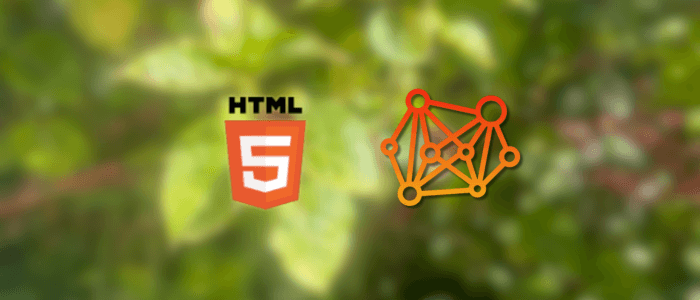When building websites, many developers traditionally relied on <div> and <span> elements to structure their pages. While this approach works, it often results in code that is hard to read, maintain, and understand — both for humans and for machines.
This is where HTML5 semantic elements come in. Introduced to provide more meaning and structure to web documents, semantic elements describe their purpose directly in the markup. For example:
-
A
<header>clearly indicates the top section of a page or content block. -
A
<nav>defines a navigation area. -
An
<article>is used for standalone content, such as a blog post or news item.
Why Semantic HTML Matters
-
Improves Accessibility
Screen readers and assistive technologies rely on semantic tags to help users navigate content effectively. -
Boosts SEO
Search engines like Google use semantic elements to better understand your content structure, improving indexing and potentially your rankings. -
Enhances Readability and Maintainability
Code that uses<article>or<section>is much easier to read than a page full of<div>tags.
By the end of this tutorial, you’ll learn how to use semantic elements to create cleaner, more accessible, and SEO-friendly web pages.
What Are Semantic Elements?
In HTML, elements can be divided into two main categories:
-
Non-semantic elements: These elements do not describe their content. For example:
<div></div> <span></span>While they can be styled and structured with CSS, they don’t provide meaning to the content they wrap.
-
Semantic elements: These elements describe their meaning and role in the webpage structure. For example:
<header></header> <nav></nav> <article></article> <footer></footer>A developer, a browser, and even a search engine can immediately understand the purpose of these tags.
Why It Matters
Let’s compare:
Non-semantic example:
<div class="header"></div>
<div class="nav"></div>
<div class="content"></div>
<div class="footer"></div>Semantic example:
<header></header>
<nav></nav>
<main></main>
<footer></footer>The semantic version is:
-
Easier for developers to read.
-
More meaningful for search engines and screen readers.
-
Better aligned with accessibility standards.
In short, semantic elements give structure and meaning to your HTML, making your webpages more usable and understandable.
Core Semantic Elements in HTML5
1. The <header> Element
The <header> element represents the introductory content of a webpage or a section. It typically contains:
-
The website logo or title
-
A navigation menu
-
Introductory text or a tagline
You can have multiple <header> elements on a page — one for the overall page and others for individual <article> or <section> elements.
Example:
<header>
<h1>My Website</h1>
<p>Learning semantic HTML step by step</p>
</header>2. The <nav> Element
The <nav> element is used to define navigation links. These links usually point to important sections of a site, such as the homepage, about page, blog, or contact page.
It helps screen readers and search engines quickly identify the primary navigation of your site.
Example:
<nav>
<ul>
<li><a href="index.html">Home</a></li>
<li><a href="about.html">About</a></li>
<li><a href="blog.html">Blog</a></li>
<li><a href="contact.html">Contact</a></li>
</ul>
</nav>3. The <main> Element
The <main> element represents the dominant content of a webpage. It should contain the content unique to that page — not repeated elements like headers, navigation, or footers.
🔑 Rules for <main>:
-
Only one
<main>per page. -
It should not be a child of
<header>,<footer>, or<article>.
Example:
<main>
<h2>Welcome to My Website</h2>
<p>This is where the main content of the page goes.</p>
</main>4. The <article> Element
The <article> element is used for independent, self-contained pieces of content that could be distributed or reused on their own.
Common use cases:
-
Blog posts
-
News articles
-
Forum posts
-
Product cards
Example:
<main>
<article>
<h2>Understanding Semantic HTML</h2>
<p>Semantic HTML introduces meaning to the web content, making it more accessible and SEO-friendly.</p>
</article>
<article>
<h2>Why Accessibility Matters</h2>
<p>Accessible websites ensure that everyone, including people with disabilities, can use the web effectively.</p>
</article>
</main>Here, each <article> is a standalone piece of content within the <main> section.
5. The <section> Element
The <section> element defines a thematic grouping of content. It’s typically used to break content into meaningful sections, often with a heading.
Think of it as a way to organize content inside a page or article.
Example:
<main>
<section>
<h2>About Us</h2>
<p>We are dedicated to teaching modern web development with practical tutorials.</p>
</section>
<section>
<h2>Our Services</h2>
<p>We provide tutorials, guides, and tips to help you become a better developer.</p>
</section>
</main>📌 Tip: Use <section> only when the content has a distinct heading or theme. Don’t overuse it as a replacement for <div>.
6. The <aside> Element
The <aside> element is used for supplementary content that is related to the main content but not essential to it.
Typical uses include:
-
Sidebars
-
Advertisements
-
Author bios
-
Related links
Example:
<main>
<article>
<h2>Learning Semantic HTML</h2>
<p>Semantic elements improve both accessibility and SEO.</p>
</article>
<aside>
<h3>Related Articles</h3>
<ul>
<li><a href="#">HTML5 New Features</a></li>
<li><a href="#">Accessibility Best Practices</a></li>
</ul>
</aside>
</main>Here, the <aside> acts as a sidebar with related content, while the main <article> holds the primary content.
7. The <footer> Element
The <footer> element represents the closing section of a webpage or a content block (like an <article>).
Common uses include:
-
Copyright information
-
Author details
-
Related documents or links
-
Contact information
Example (page footer):
<footer>
<p>© 2025 My Website. All rights reserved.</p>
<p>Follow us on <a href="#">Twitter</a> and <a href="#">LinkedIn</a></p>
</footer>Example (article footer):
<article>
<h2>Understanding Semantic HTML</h2>
<p>Semantic elements bring meaning to web content...</p>
<footer>
<p>Written by John Doe • Published on Aug 26, 2025</p>
</footer>
</article>📌 Remember: You can use multiple <footer> elements (one for the whole page, others inside <article> or <section>).
8. The <figure> and <figcaption> Elements
The <figure> element is used to group self-contained visual content such as images, diagrams, or code snippets.
The <figcaption> element provides a caption or description for that content.
Example:
<figure>
<img src="semantic-html.png" alt="Diagram of semantic HTML structure">
<figcaption>Figure 1: A simple webpage layout using semantic elements.</figcaption>
</figure>Benefits:
-
Keeps visual content and its caption together.
-
Helps accessibility by giving context to images.
9. The <time> Element
The <time> element represents dates and times in a machine-readable format, making it easier for browsers, crawlers, and scripts to interpret.
It’s especially useful for publishing dates on blog posts, events, or schedules.
Example:
<article>
<h2>Semantic HTML Tutorial</h2>
<p>Published on <time datetime="2025-08-26">August 26, 2025</time></p>
</article>Here, the datetime attribute provides the exact value for machines, while the text is readable for humans.
10. The <mark> Element
The <mark> element highlights or emphasizes text, often used to show search results or important keywords.
Example:
<p>
Learning <mark>semantic HTML</mark> can improve both accessibility and SEO.
</p>This visually highlights “semantic HTML” without using CSS styles like <span class="highlight">.
11. The <address> Element
The <address> element is used for contact information related to the author or the website.
It can include email addresses, physical addresses, or social media profiles.
Example:
<footer>
<address>
Written by <a href="mailto:[email protected]">John Doe</a><br>
Visit us at: 123 Web Dev Street, Code City
</address>
</footer>📌 Tip: Use <address> only for contact info — not for arbitrary physical addresses.
✅ With this, we’ve covered the core semantic elements in HTML5.
Basic Example: Non-Semantic vs Semantic Layout
To really see the difference, let’s compare how a simple webpage looks when built with non-semantic <div> elements versus using semantic HTML5 tags.
Non-Semantic Layout (using <div>)
Here’s a simple page structure built only with <div>:
<!DOCTYPE html>
<html lang="en">
<head>
<meta charset="UTF-8">
<meta name="viewport" content="width=device-width, initial-scale=1.0">
<title>Non-Semantic Layout</title>
<style>
div { padding: 10px; margin: 5px; border: 1px solid #ccc; }
</style>
</head>
<body>
<div class="header">
<h1>My Website</h1>
<p>Learning HTML the old way</p>
</div>
<div class="nav">
<a href="#">Home</a> | <a href="#">About</a> | <a href="#">Contact</a>
</div>
<div class="content">
<div class="article">
<h2>First Article</h2>
<p>This is an article written using divs only.</p>
</div>
<div class="article">
<h2>Second Article</h2>
<p>Another piece of content with no semantic meaning.</p>
</div>
</div>
<div class="footer">
<p>© 2025 My Website</p>
</div>
</body>
</html>While this works visually, the structure doesn’t convey meaning to browsers, search engines, or assistive technologies.
Semantic Layout (using HTML5 semantic elements)
Now, let’s rewrite the same page using semantic tags:
<!DOCTYPE html>
<html lang="en">
<head>
<meta charset="UTF-8">
<meta name="viewport" content="width=device-width, initial-scale=1.0">
<title>Semantic Layout</title>
<style>
header, nav, main, article, footer {
padding: 10px; margin: 5px; border: 1px solid #ccc;
}
</style>
</head>
<body>
<header>
<h1>My Website</h1>
<p>Learning HTML the semantic way</p>
</header>
<nav>
<a href="#">Home</a> | <a href="#">About</a> | <a href="#">Contact</a>
</nav>
<main>
<article>
<h2>First Article</h2>
<p>This is an article written with semantic HTML.</p>
</article>
<article>
<h2>Second Article</h2>
<p>Another piece of content that has meaning and structure.</p>
</article>
</main>
<footer>
<p>© 2025 My Website</p>
</footer>
</body>
</html>✅ Benefits of the semantic version:
-
Readable structure for developers.
-
Screen readers can announce sections properly.
-
Search engines can identify articles, navigation, and footers for better indexing.
Improving Accessibility with Semantic HTML
One of the biggest advantages of semantic HTML is that it makes web content more accessible to people with disabilities. Assistive technologies — like screen readers — rely on semantic elements to understand the structure and meaning of a page.
How Semantic Elements Help
-
<header>,<nav>,<main>,<article>,<section>, and<footer>give landmarks that screen readers can announce. -
Users can jump directly to the navigation, main content, or articles without reading the entire page sequentially.
-
<figure>with<figcaption>gives context to images. -
<time>,<mark>, and<address>add clarity for dates, highlights, and contact info.
Example: Screen Reader Navigation
Without semantic elements, a screen reader might announce:
“Div, div, div…”
With semantic elements, it can announce:
“Header… Navigation… Main… Article… Footer…”
This dramatically improves the user experience for visually impaired users.
Adding ARIA Roles (When Needed)
While semantic HTML covers most use cases, sometimes you may need ARIA (Accessible Rich Internet Applications) roles for more complex components.
For example:
<nav role="navigation">
<ul>
<li><a href="#">Home</a></li>
<li><a href="#">Blog</a></li>
<li><a href="#">Contact</a></li>
</ul>
</nav>In this case, the role="navigation" is redundant since <nav> already implies it. But ARIA is still useful for custom components (like dropdowns or modals) where no semantic tag exists.
✅ By using semantic HTML properly, you reduce the need for extra ARIA roles, making your code cleaner and more accessible by default.
SEO Benefits of Semantic Elements
Semantic HTML doesn’t just help accessibility — it also improves Search Engine Optimization (SEO). Search engines like Google analyze the structure of your page to better understand what your content is about.
How Semantic Tags Improve SEO
-
Clear Content Hierarchy
-
<header>and<footer>help define the start and end of sections. -
<main>tells search engines where the core content is. -
<article>and<section>allow Google to identify discrete topics or pieces of content.
-
-
Improved Indexing
Search engines can index specific parts of your page more effectively. For example, multiple<article>tags can signal individual blog posts or news stories. -
Rich Snippets and Context
Tags like<time>and<address>provide structured data that can show up in search results (like event times, authors, or locations).
Example: Articles for SEO
<main>
<article>
<h2>10 Tips for Learning Semantic HTML</h2>
<p>Semantic HTML helps improve both accessibility and SEO...</p>
<footer>
<p>Written by Jane Doe • <time datetime="2025-08-26">Aug 26, 2025</time></p>
</footer>
</article>
<article>
<h2>Why Accessibility Matters for Developers</h2>
<p>Building accessible websites ensures inclusivity for all users...</p>
<footer>
<p>Written by John Smith • <time datetime="2025-08-20">Aug 20, 2025</time></p>
</footer>
</article>
</main>✅ Benefits:
-
Search engines see two distinct pieces of content.
-
Each article can be indexed separately, increasing visibility.
-
The
<time>tag helps Google understand publishing dates.
SEO Best Practices with Semantic HTML
-
Use headings (
<h1>to<h6>) properly inside semantic elements to create a logical structure. -
Avoid “div soup” (pages filled only with
<div>). -
Combine semantic HTML with meta tags and structured data (schema.org) for maximum SEO impact.
Best Practices for Using Semantic HTML
While semantic elements make your code more meaningful and accessible, it’s important to use them correctly. Here are some best practices to follow:
1. Use Semantic Tags Where They Make Sense
-
✅ Good:
<article> <h2>Blog Post Title</h2> <p>This is a blog post content.</p> </article> -
❌ Bad (using
<section>when<article>makes more sense):<section> <h2>Blog Post Title</h2> <p>This is a blog post content.</p> </section>
2. Don’t Overuse <section>
The <section> element should only be used when the content has a clear heading and forms a meaningful group. Otherwise, a simple <div> is fine.
3. Only One <main> Per Page
You should have one and only one <main> element to represent the primary content of the page.
4. Nest Elements Logically
A <header> inside an <article> is fine, but <main> inside a <footer> doesn’t make sense.
✅ Correct nesting:
<article>
<header>
<h2>Post Title</h2>
</header>
<p>Post content...</p>
<footer>
<p>Author info...</p>
</footer>
</article>5. Combine Semantic HTML with ARIA (When Needed)
Use semantic elements first, then add ARIA roles for advanced cases (like custom widgets).
6. Write Accessible, SEO-Friendly Headings
Headings (<h1>–<h6>) should follow a logical order. Avoid skipping levels (e.g., <h1> → <h3> with no <h2>).
✅ Following these best practices will make your code clean, accessible, and easy for both humans and search engines to understand.
Conclusion + Next Steps
HTML5 semantic elements give meaning and structure to web pages, making them easier to read, maintain, and optimize. By using elements like <header>, <nav>, <main>, <article>, <section>, <aside>, <footer>, and others, you’re not only improving the developer experience but also enhancing accessibility for users and SEO for search engines.
Key Takeaways
-
Use semantic elements to describe content meaningfully.
-
They improve accessibility by providing landmarks for screen readers.
-
They help with SEO by giving search engines better context.
-
Apply them thoughtfully — don’t overuse
<section>or misuse tags.
Next Steps
-
Refactor old pages filled with
<div>s into semantic HTML. -
Explore ARIA roles for components without semantic equivalents.
-
Combine semantic HTML with structured data (schema.org) for even better SEO.
-
Continue learning with related topics like HTML forms, CSS layouts, and responsive design.
By practicing semantic HTML in your projects, you’ll create cleaner, more accessible, and future-proof websites.
You can find the full source on our GitHub.
That's just the basics. If you need more deep learning about HTML, you can take the following cheap course:
- The Complete Full-Stack Web Development Bootcamp
- Build Responsive Real-World Websites with HTML and CSS
- The HTML & CSS Bootcamp 2025 Edition
- The Complete Guide to HTML
- Learn HTML and CSS in 7 Days | Web Developer Bootcamp
- HTML, CSS, & JavaScript - Certification Course for Beginners
- 50 Projects In 50 Days - HTML, CSS & JavaScript
- Modern HTML & CSS From The Beginning 2.0 (2024 Revamp)
- HTML - Introduction to HTML Web Development
- HTML & CSS Masterclass 2025 — From Beginner to Pro
Thanks!