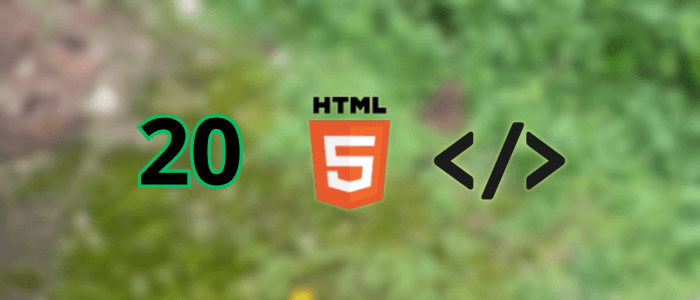HTML (HyperText Markup Language) is the backbone of every web page. Whether you're just starting in web development or you're a seasoned pro, understanding the core HTML tags is essential. These tags define the structure and content of a website — from headings and paragraphs to links, images, and forms.
In this tutorial, we'll cover the top 20 most important HTML tags that every web developer should be familiar with. These tags are the building blocks for creating semantic, accessible, and well-structured web pages. By mastering them, you'll gain a strong foundation that will support everything else you do in frontend development.
Let’s dive into the essential HTML tags you’ll use time and time again.
1. <html>
Defines the root of an HTML document.
<!DOCTYPE html>
<html>
<!-- content goes here -->
</html>The <html> tag is the root of any HTML document. It wraps all other HTML content and tells the browser that this is an HTML page.
2. <head>
Contains meta-information, links to stylesheets, and scripts.
<head>
<meta charset="UTF-8">
<title>My Website</title>
</head>The <head> section contains metadata that isn’t displayed on the page but is crucial for SEO, page rendering, and linking stylesheets or scripts.
3. <title>
Sets the title of the page shown in the browser tab.
<title>Welcome to Djamware</title>The <title> tag sets the browser tab title and is also used by search engines as the clickable headline in search results.
4. <meta>
Provides metadata such as character encoding and SEO descriptions.
<meta name="description" content="Top HTML tags every developer should know">Meta tags provide information like page description, author, viewport settings, and more — vital for SEO and responsive design.
5. <link>
Links external resources like CSS files.
<link rel="stylesheet" href="styles.css">The <link> tag is used to connect external resources to the document, such as CSS stylesheets, favicons, and more.
6. <script>
Embeds or references JavaScript.
<script src="app.js"></script>Use <script> to include JavaScript, either inline or by referencing an external file, enabling interactivity on the page.
7. <body>
Contains all visible content on the web page.
<body>
<!-- visible content here -->
</body>The <body> tag wraps all the content that is visible to users, including text, images, buttons, and other elements.
8. <h1> to <h6>
Defines headings, with <h1> being the most important.
<h1>Main Title</h1>
<h2>Subheading</h2>
<h3>Subheading 2</h3>
<h4>Subheading 3</h4>
<h5>Subheading 4</h5>
<h6>Subheading 5</h6>Heading tags organize content hierarchically, where <h1> is the main heading and <h6> is the least important. Use them for structure and accessibility.
9. <p>
Defines a paragraph of text.
<p>This is a paragraph explaining the topic.</p>Paragraphs are used to display blocks of text. They help break content into readable sections and improve flow.
10. <a>
Creates hyperlinks to other pages or resources.
<a href="https://www.djamware.com">Visit Djamware</a>The anchor (<a>) tag creates clickable links to internal or external web pages, email addresses, or downloadable files.
11. <img>
Embeds an image.
<img src="image.jpg" alt="A descriptive text">Use the <img> tag to embed images. Always include an alt attribute for accessibility and better SEO.
12. <ul>, <ol>, and <li>
Defines unordered and ordered lists.
<ul>
<li>HTML</li>
<li>CSS</li>
</ul>
<ol>
<li>Step One</li>
<li>Step Two</li>
</ol>Lists are great for organizing content. Use <ul> for unordered (bulleted) lists, <ol> for ordered (numbered) lists, and <li> for list items.
13. <div>
A block-level container used for layout and grouping.
<div class="container">
<!-- content here -->
</div>The <div> tag is a generic container used for layout purposes. It helps group elements for styling or scripting.
14. <span>
An inline container for styling text or grouping elements.
<span class="highlight">Important text</span>Unlike <div>, the <span> tag is an inline container used to style parts of text or inline elements.
15. <form>
Defines an interactive form for user input.
<form action="/submit" method="POST">
<!-- form fields -->
</form>Forms allow users to send data to a server. The <form> tag wraps inputs, buttons, and labels for user interaction.
16. <input>
A form control to receive user input.
<input type="text" name="username">The <input> tag is a versatile form element used to capture different types of data like text, email, passwords, and more.
17. <button>
A clickable button, often used in forms.
<button type="submit">Submit</button>Use <button> to trigger actions like form submission or JavaScript events. It can contain text or even HTML elements.
18. <label>
Labels a form input for better accessibility.
<label for="email">Email:</label>
<input type="email" id="email">The <label> tag is essential for form accessibility. It connects user-readable text with form controls using the for attribute.
19. <section>
Defines a standalone section of content.
<section>
<h2>Blog Posts</h2>
<p>Latest updates and articles.</p>
</section><section> is a semantic tag used to group related content, helping both developers and search engines understand page structure.
20. <footer>
Represents the footer of a section or page.
<footer>
<p>© 2025 Djamware.com</p>
</footer>The <footer> tag defines the footer of a page or section. It typically contains contact info, copyright, or navigation.
Conclusion
Mastering these 20 fundamental HTML tags is essential for every web developer. They form the structural and semantic foundation of all websites, ensuring your content is both readable by humans and understandable by browsers and search engines. Whether you're building a simple landing page or a complex web application, these tags will be part of your everyday toolkit.
By understanding how and when to use them, you’ll write cleaner, more maintainable, and accessible HTML — an important skill for both frontend and full-stack development.
Continue to experiment, build, and refine your skills. The more you use these tags, the more intuitive they’ll become.
Bonus Tags (Optional)
If you want to go beyond the basics, here are a few more useful HTML tags worth exploring:
-
<article>– For self-contained content like blog posts. -
<nav>– For navigation menus. -
<aside>– For sidebars or related content. -
<main>– For the main content area of a page. -
<textarea>– For multi-line text input fields.
Best Practices for Using HTML Tags
-
Use semantic tags: Prefer
<section>,<article>, and<nav>over generic<div>s for meaningful content. -
Always include
altattributes on images for accessibility. -
Validate your HTML using tools like W3C Validator.
-
Please keep it clean and readable: Indent consistently and avoid deeply nested structures.
-
Separate concerns: Use HTML for structure, CSS for styling, and JavaScript for behavior.
You can see more code-friendly on our GitHub.
That's just the basics. If you need more deep learning about HTML, you can take the following cheap course:
- The Complete Full-Stack Web Development Bootcamp
- Build Responsive Real-World Websites with HTML and CSS
- The HTML & CSS Bootcamp 2025 Edition
- The Complete Guide to HTML
- Learn HTML and CSS in 7 Days | Web Developer Bootcamp
- HTML, CSS, & JavaScript - Certification Course for Beginners
- 50 Projects In 50 Days - HTML, CSS & JavaScript
- Modern HTML & CSS From The Beginning 2.0 (2024 Revamp)
- HTML - Introduction to HTML Web Development
- HTML & CSS Masterclass 2025 — From Beginner to Pro
Thanks!