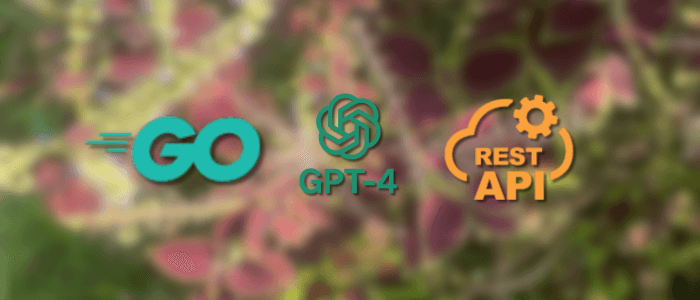In this tutorial, we’ll walk you through building a REST API in Go that integrates directly with OpenAI’s GPT-4 model. By the end of this guide, you’ll have a fully functional backend service capable of generating intelligent responses to user prompts — similar to how ChatGPT works — using clean and efficient Go code.
Go (or Golang) is well-known for its simplicity, performance, and concurrency support, making it an ideal choice for building modern backend APIs. Combined with GPT-4, you can easily enhance your applications with natural language understanding and generation capabilities. Whether you want to create a chatbot, summarization tool, code assistant, or AI-powered content generator, this setup will give you the foundation you need.
In this project, we’ll cover how to:
-
Set up a Go REST API using standard libraries.
-
Connect and authenticate with the OpenAI API.
-
Send prompts to GPT-4 and handle its responses.
-
Return those responses as JSON through your REST endpoint.
-
Follow best practices for API structure, environment management, and security.
By the end, you’ll have a working REST API that takes a user’s prompt and returns an AI-generated message — all running locally on your machine.
Prerequisites
Before you begin, make sure you have the following tools and configurations ready. This will ensure a smooth setup and development experience throughout the tutorial.
🧰 1. Installed Tools
You’ll need to have these installed on your system:
-
Go 1.22+ — the latest stable version of Go.
👉 You can download it from https://go.dev/dl/
After installation, verify it with:go version -
cURL or Postman — for testing API endpoints.
Postman offers an intuitive interface for making HTTP requests, while cURL is great for quick command-line tests. -
Text editor or IDE — such as Visual Studio Code, GoLand, or any code editor you prefer.
🔑 2. OpenAI API Key
To integrate GPT-4 into your application, you’ll need an OpenAI API key.
-
Log in or sign up for an OpenAI account.
-
Create a new secret API key and copy it — we’ll store it securely later in a
.envfile.
⚠️ Important: Never expose your API key publicly or commit it to version control systems like GitHub.
📦 3. Basic Go Knowledge
You should be familiar with:
-
Writing and running simple Go programs.
-
Using Go modules (
go mod init,go mod tidy). -
Handling JSON in Go using
encoding/json.
🧪 4. Project Overview
Here’s what we’ll build:
-
A Go REST API with a single endpoint (
/api/generate). -
The endpoint accepts a JSON body with a “prompt” field.
-
The API sends the prompt to OpenAI’s GPT-4 model and returns the AI-generated response in JSON format.
Example request:
{
"prompt": "Explain concurrency in Go."
}Example response:
{
"response": "Concurrency in Go is achieved using goroutines and channels, allowing functions to run independently..."
}
Project Setup
Now that we have the prerequisites ready, let’s set up the Go project structure and initialize everything we’ll need to start coding.
🏗️ Step 1: Create a New Project Folder
Open your terminal and create a new directory for the project. For example:
mkdir go-gpt4-restapi
cd go-gpt4-restapi⚙️ Step 2: Initialize a Go Module
Initialize a new Go module for dependency management:
go mod init go-gpt4-restapiThis command creates a go.mod file that will track all dependencies used in the project.
📁 Step 3: Set Up Folder Structure
Organize the project into a clean structure that separates handlers, routes, and configuration:
go-gpt4-restapi/
│
├── main.go
├── .env
├── go.mod
├── go.sum
│
├── handlers/
│ └── gpt_handler.go
│
├── routes/
│ └── routes.go
│
└── utils/
└── config.goHere’s what each folder does:
-
handlers/ — contains HTTP handler functions for each endpoint.
-
routes/ — defines all API routes and how they connect to handlers.
-
utils/ — utility files such as configuration or helper functions.
-
main.go — the application entry point.
🧩 Step 4: Install Required Dependencies
We’ll use a few common Go packages:
go get github.com/joho/godotenv-
github.com/joho/godotenv— loads environment variables from a.envfile, useful for keeping secrets like your OpenAI API key out of the source code.
The rest (like net/http, encoding/json, and log) are built into the Go standard library.
🔐 Step 5: Create the .env File
Create a .env file in the root directory and add your OpenAI API key:
OPENAI_API_KEY=your_openai_api_key_here⚠️ Important: Add
.envto your.gitignoreif you plan to push this project to a repository:.env
🧾 Step 6: Verify Setup
At this stage, your project should look like this:
go-gpt4-restapi/
├── .env
├── go.mod
├── handlers/
├── routes/
├── utils/
└── main.goEverything is ready for the next step — connecting to the OpenAI GPT-4 API.
Configuring the OpenAI API
Now that your Go project structure is ready, it’s time to connect it to OpenAI’s GPT-4 API. In this section, we’ll securely load the API key, configure environment variables, and prepare a helper function to send requests to OpenAI.
⚙️ Step 1: Load Environment Variables
We’ll use the godotenv package to load variables from the .env file.
Create a new file:
📄 utils/config.go
package utils
import (
"log"
"os"
"github.com/joho/godotenv"
)
// LoadEnv loads environment variables from .env file
func LoadEnv() {
err := godotenv.Load()
if err != nil {
log.Println("Warning: .env file not found, using system environment variables.")
}
}
// GetEnv fetches an environment variable by key
func GetEnv(key string) string {
value := os.Getenv(key)
if value == "" {
log.Fatalf("Environment variable %s not set", key)
}
return value
}This helper file ensures that your .env file is read and provides a convenient way to access environment variables safely.
🔑 Step 2: Add the OpenAI API Key
Make sure your .env file includes the following line:
OPENAI_API_KEY=your_openai_api_key_hereWe’ll retrieve this key later in our GPT handler to authenticate API requests.
🌐 Step 3: Understand the OpenAI API Endpoint
The endpoint we’ll call is:
https://api.openai.com/v1/chat/completionsIt accepts a JSON payload with parameters like:
-
model — specify which GPT model to use (e.g.,
gpt-4o-minifor efficiency orgpt-4-turbofor higher accuracy). -
messages — an array representing the conversation, usually with a “system” and “user” role.
-
max_tokens — limit the length of the generated response.
Example request body:
{
"model": "gpt-4o-mini",
"messages": [
{ "role": "system", "content": "You are a helpful assistant." },
{ "role": "user", "content": "Explain concurrency in Go." }
],
"max_tokens": 100
}🧩 Step 4: Prepare the Base URL and Config Constants
You can optionally create a small constants block for reuse in multiple files.
Add this inside utils/config.go below the existing functions:
const (
OpenAIBaseURL = "https://api.openai.com/v1/chat/completions"
)🧠 Step 5: Verify Configuration
To confirm everything is wired correctly, update your main.go with a simple test loader:
package main
import (
"fmt"
"go-gpt4-restapi/utils"
)
func main() {
utils.LoadEnv()
apiKey := utils.GetEnv("OPENAI_API_KEY")
fmt.Println("OpenAI API Key loaded successfully:", apiKey[:8]+"********")
}Run it:
go run main.goIf successful, you’ll see a message like:
OpenAI API Key loaded successfully: sk-1234****That means your environment setup and configuration are ready!
Building the GPT-4 Integration
With the configuration complete, we can now build the core functionality that interacts with OpenAI’s GPT-4 API. This section focuses on sending HTTP requests, handling JSON payloads, and returning the AI-generated response cleanly.
🧩 Step 1: Create the GPT Handler File
Create a new file:
📄 handlers/gpt_handler.go
This file will contain the main logic for communicating with OpenAI’s API.
⚙️ Step 2: Define Request and Response Structures
Let’s start by defining the data structures we’ll use for JSON serialization and deserialization:
package handlers
import (
"bytes"
"encoding/json"
"fmt"
"go-gpt4-restapi/utils"
"io"
"log"
"net/http"
)
// Define the input structure for our REST API
type GPTRequest struct {
Prompt string `json:"prompt"`
}
// Define the request body structure for OpenAI API
type OpenAIRequest struct {
Model string `json:"model"`
Messages []OpenAIMessage `json:"messages"`
MaxTokens int `json:"max_tokens,omitempty"`
}
// Define the message format for OpenAI’s chat models
type OpenAIMessage struct {
Role string `json:"role"`
Content string `json:"content"`
}
// Define the response structure from OpenAI
type OpenAIResponse struct {
Choices []struct {
Message struct {
Content string `json:"content"`
} `json:"message"`
} `json:"choices"`
}These structs will help Go automatically marshal and unmarshal JSON payloads when interacting with OpenAI’s API.
🧠 Step 3: Implement the GPT Request Handler
Now, let’s write a function that:
-
Reads a JSON prompt from the client.
-
Sends it to the OpenAI API.
-
Returns the AI-generated message as JSON.
Add this function below the structs in gpt_handler.go:
// GenerateResponse handles POST requests to the /api/generate endpoint
func GenerateResponse(w http.ResponseWriter, r *http.Request) {
if r.Method != http.MethodPost {
http.Error(w, "Invalid request method", http.StatusMethodNotAllowed)
return
}
var req GPTRequest
if err := json.NewDecoder(r.Body).Decode(&req); err != nil {
http.Error(w, "Invalid JSON body", http.StatusBadRequest)
return
}
if req.Prompt == "" {
http.Error(w, "Prompt cannot be empty", http.StatusBadRequest)
return
}
// Build OpenAI API request body
openAIReq := OpenAIRequest{
Model: "gpt-4o-mini",
Messages: []OpenAIMessage{
{Role: "system", Content: "You are a helpful assistant."},
{Role: "user", Content: req.Prompt},
},
MaxTokens: 200,
}
reqBody, err := json.Marshal(openAIReq)
if err != nil {
http.Error(w, "Error encoding request", http.StatusInternalServerError)
return
}
// Prepare the HTTP request
utils.LoadEnv()
apiKey := utils.GetEnv("OPENAI_API_KEY")
reqToAPI, err := http.NewRequest("POST", utils.OpenAIBaseURL, bytes.NewBuffer(reqBody))
if err != nil {
http.Error(w, "Failed to create request", http.StatusInternalServerError)
return
}
reqToAPI.Header.Set("Content-Type", "application/json")
reqToAPI.Header.Set("Authorization", fmt.Sprintf("Bearer %s", apiKey))
// Send request to OpenAI
client := &http.Client{}
resp, err := client.Do(reqToAPI)
if err != nil {
http.Error(w, "Error contacting OpenAI API", http.StatusInternalServerError)
return
}
defer resp.Body.Close()
body, err := io.ReadAll(resp.Body)
if err != nil {
http.Error(w, "Error reading response", http.StatusInternalServerError)
return
}
if resp.StatusCode != http.StatusOK {
log.Printf("OpenAI API error: %s", string(body))
http.Error(w, "Failed to fetch GPT response", http.StatusBadGateway)
return
}
// Parse OpenAI response
var aiResp OpenAIResponse
if err := json.Unmarshal(body, &aiResp); err != nil {
http.Error(w, "Error decoding GPT response", http.StatusInternalServerError)
return
}
// Send back JSON response
w.Header().Set("Content-Type", "application/json")
json.NewEncoder(w).Encode(map[string]string{
"response": aiResp.Choices[0].Message.Content,
})
}This function forms the heart of your Go + GPT-4 REST API:
-
It validates user input.
-
Sends a properly formatted JSON request to OpenAI.
-
Parses the AI’s reply and returns it in a simple JSON format.
🧪 Step 4: Test Preparation
Before testing, we’ll first connect this handler to an HTTP route in the next section.
Creating REST API Endpoints
Now that we’ve built the GPT-4 integration logic, let’s expose it through a REST API endpoint. In this section, you’ll define a clean route structure and connect everything inside your main Go application.
🧩 Step 1: Create the Routes File
Create a new file:
📄 routes/routes.go
This file will register all API routes and map them to handler functions.
package routes
import (
"go-gpt4-restapi/handlers"
"net/http"
)
// RegisterRoutes sets up the application's routes
func RegisterRoutes() {
http.HandleFunc("/api/generate", handlers.GenerateResponse)
}This simple function maps the /api/generate route to our GenerateResponse handler function.
⚙️ Step 2: Update the Main File
Now, open main.go and wire up the routes and server configuration.
📄 main.go
package main
import (
"fmt"
"go-gpt4-restapi/routes"
"go-gpt4-restapi/utils"
"log"
"net/http"
)
func main() {
// Load environment variables
utils.LoadEnv()
// Register API routes
routes.RegisterRoutes()
// Define the server port
port := ":8080"
fmt.Printf("🚀 Server running on http://localhost%s\n", port)
// Start the HTTP server
err := http.ListenAndServe(port, nil)
if err != nil {
log.Fatalf("Failed to start server: %v", err)
}
}Here’s what happens:
-
The server starts on port 8080.
-
Routes are registered through the
routes.RegisterRoutes()function. -
The
/api/generateendpoint is now ready to handle POST requests.
🧪 Step 3: Test the API with Postman or cURL
Now, let’s test if everything works.
Start your server:
go run main.goYou should see:
🚀 Server running on http://localhost:8080Then, test the /api/generate endpoint.
Using cURL
curl -X POST http://localhost:8080/api/generate \
-H "Content-Type: application/json" \
-d '{"prompt": "Explain goroutines in Go."}'Using Postman
-
Method:
POST -
URL:
http://localhost:8080/api/generate -
Body (raw JSON):
{
"prompt": "Explain goroutines in Go."
}You should receive a response similar to:
{
"response": "Goroutines are lightweight threads managed by the Go runtime. They allow functions to run concurrently..."
}⚠️ Step 4: Error Handling Check
Try sending invalid data or an empty prompt:
curl -X POST http://localhost:8080/api/generate \
-H "Content-Type: application/json" \
-d '{}'You should get:
Prompt cannot be emptyThis confirms that validation works properly.
Testing the API
Now that your REST API is up and running, it’s time to test it thoroughly to ensure it behaves correctly in different scenarios. In this section, we’ll test the /api/generate endpoint using both Postman and cURL, check success and error cases, and explore best practices for response handling.
🧪 Step 1: Start the Server
Before testing, make sure your Go server is running:
go run main.goYou should see:
🚀 Server running on http://localhost:8080This confirms that your routes and configuration are correctly set up.
📬 Step 2: Test with Postman
Postman provides a user-friendly interface to make HTTP requests.
-
Open Postman and create a new POST request.
-
Set the URL to:
http://localhost:8080/api/generate -
Under the Body tab, select raw and choose JSON.
-
Add the following JSON request body:
{ "prompt": "Write a short poem about Go programming." } -
Click Send.
-
If everything is set up correctly, you should receive a response like this:
{ "response": "Go is fast, its syntax neat,\nConcurrency makes it hard to beat..." }
💻 Step 3: Test with cURL
If you prefer the terminal, you can use cURL for the same test:
curl -X POST http://localhost:8080/api/generate \
-H "Content-Type: application/json" \
-d '{"prompt": "Summarize the advantages of using Go for web development."}'Expected output:
{
"response": "Go offers strong concurrency, excellent performance, and a simple syntax, making it ideal for scalable web APIs."
}⚠️ Step 4: Test Invalid Inputs
Now let’s test a few error scenarios to make sure validation and error handling work correctly.
🔸 Missing prompt
curl -X POST http://localhost:8080/api/generate \
-H "Content-Type: application/json" \
-d '{}'Response:
Prompt cannot be empty🔸 Invalid JSON
curl -X POST http://localhost:8080/api/generate \
-H "Content-Type: application/json" \
-d '{"prompt": "Unclosed string}'Response:
Invalid JSON body🔸 Invalid HTTP method
curl -X GET http://localhost:8080/api/generateResponse:
Invalid request method🔍 Step 5: Check OpenAI Response Handling
To make sure the OpenAI integration works smoothly, you can log the API response for debugging.
In handlers/gpt_handler.go, before returning the JSON response, add:
log.Printf("OpenAI Response: %s", aiResp.Choices[0].Message.Content)Now you’ll see GPT-4’s raw response printed in your terminal each time you call the endpoint — great for verifying data flow.
⚙️ Step 6: Common Troubleshooting Tips
| Issue | Possible Cause | Solution |
|---|---|---|
401 Unauthorized |
Missing or invalid API key | Ensure .env file contains a valid OPENAI_API_KEY |
Bad Gateway |
Network or API request issue | Check your internet connection and API usage limits |
| Empty response | Model returned no text | Add MaxTokens or adjust prompt |
| Server not running | Port conflict or code error | Check if port 8080 is in use or review terminal logs |
✅ Success!
You’ve successfully tested your Go REST API with GPT-4 Integration — handling both valid and invalid cases. Your API can now take any text prompt and generate dynamic AI responses.
Best Practices and Tips
Congratulations — you now have a working Go REST API that connects to OpenAI’s GPT-4! 🎉
Before wrapping up, let’s go through some best practices and optimization tips to make your API secure, efficient, and production-ready.
🧠 1. Secure Your API Key
Your OpenAI API key is sensitive information — treat it like a password.
-
Never hardcode it directly in your code.
-
Store it in an environment file (
.env) or a secret manager. -
Add
.envto.gitignoreso it’s not pushed to GitHub. -
For production deployments, use environment variables instead of local
.envfiles.
Example (Linux/MacOS):
export OPENAI_API_KEY=your_openai_api_key_hereThen remove .env loading in production code if you prefer a pure environment approach.
⚙️ 2. Use a Lightweight Router (Optional)
While the Go standard library’s net/http is great for simplicity, frameworks like Gin or Chi offer better routing, middleware, and JSON support.
Example with Gin:
r := gin.Default()
r.POST("/api/generate", handlers.GenerateResponse)
r.Run(":8080")This makes it easier to add middleware such as logging, authentication, or CORS.
🔒 3. Implement CORS and Authentication
If your API will be accessed from a frontend (e.g., React, Vue, or Angular), enable CORS (Cross-Origin Resource Sharing) so browsers can communicate with it.
You can add simple CORS headers manually:
w.Header().Set("Access-Control-Allow-Origin", "*")
w.Header().Set("Access-Control-Allow-Headers", "Content-Type")Or use middleware if you’re using a router like Gin or Chi.
For authentication, consider:
-
API key headers for internal use.
-
JWT (JSON Web Tokens) for user-based access control.
🚦 4. Add Rate Limiting
Prevent abuse or excessive API usage by limiting how often clients can make requests.
You can use Go’s golang.org/x/time/rate package for this:
import "golang.org/x/time/rate"
var limiter = rate.NewLimiter(1, 5) // 1 request per second, burst of 5Before handling a request:
if !limiter.Allow() {
http.Error(w, "Too many requests", http.StatusTooManyRequests)
return
}This helps protect both your API and your OpenAI usage quota.
🪣 5. Cache Frequent Responses
If your app often receives similar prompts, cache results to reduce API calls and improve performance.
You can use:
-
An in-memory cache (e.g.,
sync.Map,bigcache, orristretto). -
External cache like Redis for distributed systems.
Example concept:
if cachedResponse, found := cache[prompt]; found {
return cachedResponse
}🧾 6. Structured Logging
Use structured logs for better observability in production.
Example:
log.Printf("[INFO] %s - Prompt: %s", r.RemoteAddr, req.Prompt)Or adopt a structured logging library like zerolog or logrus for JSON-style logs.
💬 7. Handle Long Responses and Token Limits
GPT-4 models can generate long outputs. To control this:
-
Adjust
MaxTokensbased on your needs (e.g., 200–1000). -
Monitor token usage to avoid exceeding rate limits or costs.
If you want streaming responses (like ChatGPT’s typing effect), you can use the streaming API, but that’s more advanced and will require WebSocket or chunked response handling.
🧰 8. Organize and Scale Your Codebase
As your project grows:
-
Separate configuration, handlers, and models into dedicated packages.
-
Add unit tests for each layer.
-
Use dependency injection to manage services cleanly.
A typical scalable structure might look like:
go-gpt4-restapi/
├── cmd/
├── internal/
│ ├── handlers/
│ ├── services/
│ ├── models/
│ └── routes/
└── pkg/🔐 9. Monitor Costs and Usage
OpenAI API calls are billed based on tokens used. Keep an eye on usage via your OpenAI dashboard.
You can also:
-
Implement internal usage limits.
-
Log and monitor token consumption per request.
💡 10. Future Enhancements
Once your API is stable, consider expanding it:
-
Add multiple GPT endpoints (summarization, translation, coding help, etc.).
-
Integrate frontend clients (React, Vue, or Flutter).
-
Support other AI models (e.g., Whisper for speech-to-text, DALL·E for image generation).
✅ With these best practices, your Go + GPT-4 REST API will be secure, efficient, and production-ready.
Conclusion and Next Steps
In this tutorial, you’ve learned how to build a REST API in Go and integrate it with OpenAI’s GPT-4 model. You created endpoints to receive user prompts, communicate with the GPT-4 API, and return AI-generated responses—all while keeping your code modular, clean, and secure.
Here’s a quick recap of what we accomplished:
-
Set up a Go project and managed dependencies.
-
Configured environment variables for secure OpenAI API access.
-
Built a reusable GPT-4 service layer for clean integration.
-
Created RESTful endpoints using Go’s
net/httppackage. -
Tested the API using
curland Postman. -
Learned best practices for performance, error handling, and security.
🚀 Next Steps
If you want to take this project further, consider adding the following enhancements:
-
Add a Frontend Interface – Build a simple React or Vue.js frontend to interact with your Go API.
-
Implement User Authentication – Use JWT or OAuth2 to secure your endpoints and manage API access.
-
Add Conversation Memory – Store user prompts and AI responses in a database (e.g., PostgreSQL or MongoDB) for context-aware conversations.
-
Rate Limiting and Logging – Protect your API from abuse and track usage with middleware.
-
Deploy to the Cloud – Deploy your Go API to services like Render, Railway, or AWS Lambda for global access.
With this foundation, you’re now equipped to create intelligent, production-ready AI-powered APIs in Go. Whether you’re building chatbots, content generation tools, or developer assistants, GPT-4 integration can make your applications significantly more powerful and dynamic.
💡 Tip: Continue experimenting with the OpenAI API — try different models, tweak parameters like
temperature, or integrate embeddings for search and classification tasks.
You can get the full source code on our GitHub.
That's just the basics. If you need more deep learning about Go/Golang, you can take the following cheap course:
- Go - The Complete Guide
- NEW-Comprehensive Go Bootcamp with gRPC and Protocol Buffers
- Backend Master Class [Golang + Postgres + Kubernetes + gRPC]
- Complete Microservices with Go
- Backend Engineering with Go
- Introduction to AI and Machine Learning with Go (Golang)
- Working with Concurrency in Go (Golang)
- Introduction to Testing in Go (Golang)
- Design Patterns in Go
- Go Bootcamp: Master Golang with 1000+ Exercises and Projects
Thanks!