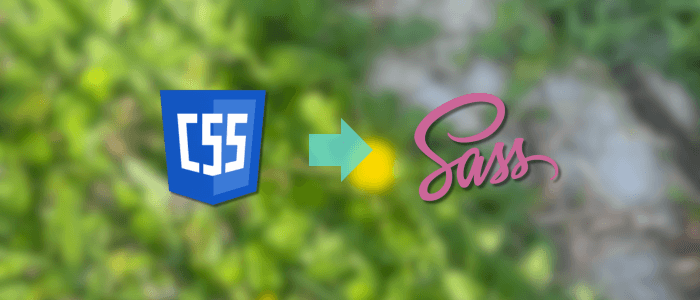As web projects grow, managing plain CSS files can quickly become repetitive and hard to maintain. That’s where SCSS (Sassy CSS) comes in—a powerful preprocessor that extends CSS with variables, nesting, mixins, and modular structure. Converting an existing CSS project to SCSS may seem intimidating, but with the right approach, it can be done smoothly and efficiently.
In this tutorial, we’ll walk through a step-by-step process for converting your CSS codebase into SCSS, ensuring that you not only preserve your existing styles but also take full advantage of SCSS features. By the end, you’ll have a cleaner, more maintainable, and scalable stylesheet structure ready for future growth.
Setting Up SCSS in Your Project
Before converting your CSS files, you need to set up SCSS (Sass) in your development environment. SCSS is a preprocessor, which means the browser cannot read it directly—you’ll need a compiler to convert .scss files into plain .css.
Step 1: Install Sass
If you already have Node.js and npm installed, the easiest way to install Sass is through npm:
npm install -g sassTo check if Sass is installed successfully:
sass --versionThis should output the installed version.
Alternatively, you can install Sass locally in your project (recommended for team projects):
npm install sass --save-devStep 2: Convert CSS to SCSS Files
Rename your existing .css files to .scss. Don’t worry—SCSS is fully compatible with standard CSS syntax, so everything will continue to work as before.
Example:
styles/
├── reset.css → reset.scss
├── main.css → main.scss
└── layout.css → layout.scssStep 3: Compile SCSS to CSS
You’ll need to compile your SCSS files back into CSS so the browser can read them. Run:
sass styles/main.scss styles/main.cssFor automatic compilation during development, add the --watch flag:
sass --watch styles/main.scss styles/main.cssStep 4: Update Your HTML
Make sure your HTML still points to the compiled CSS file, not the SCSS source. For example:
<link rel="stylesheet" href="styles/main.css">Your .scss files will never be linked directly—they’re just for development.
👉 At this point, your project is fully set up to use SCSS, and all your existing CSS works exactly as before. Next, we’ll start refactoring your styles to take advantage of SCSS features.
Organizing SCSS Files with Partials and Imports
One of the biggest advantages of SCSS over plain CSS is the ability to split your styles into modular files and then combine them into a single stylesheet. This makes your project more maintainable, especially as it grows.
Step 1: Create Partials
In SCSS, a partial is just a normal .scss file with an underscore (_) prefix. The underscore tells Sass not to compile it directly into a .css file, but rather to make it available for import into other SCSS files.
For example, you can structure your styles like this:
styles/
├── _variables.scss
├── _reset.scss
├── _layout.scss
├── _components.scss
└── main.scssStep 2: Use @use or @import
You have two ways to include partials in your main SCSS file:
Using @use (recommended)
// main.scss
@use 'variables';
@use 'reset';
@use 'layout';
@use 'components';The @use rule is the modern approach and provides namespace management, which helps avoid naming conflicts. For example, if you define a $primary-color variable in _variables.scss, you’ll access it as:
button {
color: variables.$primary-color;
}Using @import (legacy but still common)
// main.scss
@import 'variables';
@import 'reset';
@import 'layout';
@import 'components';Unlike @use, the @import rule combines all files into one global scope, which can sometimes cause conflicts. Sass plans to deprecate it in the future, so prefer @use where possible.
Step 3: Keep Files Logical and Modular
Here are some common partials you may want to create:
-
_variables.scss→ colors, fonts, spacing, breakpoints -
_mixins.scss→ reusable functions or rules -
_reset.scss→ normalize or reset styles -
_layout.scss→ grid, flexbox, or global structure -
_components.scss→ buttons, cards, navigation, etc.
This approach makes your stylesheets easier to read, maintain, and scale as your project evolves.
👉 Now that your styles are neatly organized, the next step is to introduce SCSS variables to replace repeated values and make your styles more consistent.
Using Variables to Simplify Styling
One of the most powerful features of SCSS is the ability to define variables. Instead of repeating the same colors, font sizes, or spacing values across multiple selectors, you can store them in variables and reuse them throughout your stylesheets.
Step 1: Define Variables
Create a dedicated _variables.scss partial to store your variables.
// _variables.scss
$primary-color: #3498db;
$secondary-color: #2ecc71;
$text-color: #333;
$font-stack: 'Helvetica Neue', Arial, sans-serif;
$spacing-small: 8px;
$spacing-medium: 16px;
$spacing-large: 32px;Step 2: Use Variables in Styles
Replace hardcoded values in your CSS with variables:
// _buttons.scss
button {
background-color: $primary-color;
color: $text-color;
font-family: $font-stack;
padding: $spacing-medium $spacing-large;
border: none;
border-radius: 4px;
&:hover {
background-color: $secondary-color;
}
}This makes your styles much easier to update. For example, changing $primary-color in _variables.scss will update the entire project.
Step 3: Use Variables for Consistency
Variables are especially useful for:
-
Colors → brand palette, text, backgrounds
-
Typography → font families, sizes, line-heights
-
Spacing → margins, paddings, gaps
-
Breakpoints → media query widths
Example with breakpoints:
// _variables.scss
$breakpoint-mobile: 480px;
$breakpoint-tablet: 768px;
$breakpoint-desktop: 1200px;
// usage
.container {
width: 100%;
@media (min-width: $breakpoint-desktop) {
width: 1200px;
}
}Step 4: Namespace with @use
If you’re using the modern @use rule, don’t forget that variables are namespaced by default.
@use 'variables';
body {
font-family: variables.$font-stack;
color: variables.$text-color;
}This prevents accidental conflicts and keeps your code organized.
👉 With variables in place, your styles are now more consistent and easier to maintain. Next, we’ll explore another SCSS superpower: nesting selectors to write cleaner, more structured code.
Nesting Selectors for Cleaner Code
One of the biggest improvements SCSS brings to CSS is nesting. Instead of constantly repeating parent selectors, you can nest related rules inside one another. This makes your styles more structured and closely mirrors your HTML.
Step 1: Basic Nesting
Here’s a simple example:
// Without nesting (CSS)
nav ul {
list-style: none;
}
nav ul li {
display: inline-block;
}
nav ul li a {
text-decoration: none;
color: $text-color;
}
// With nesting (SCSS)
nav {
ul {
list-style: none;
li {
display: inline-block;
a {
text-decoration: none;
color: $text-color;
}
}
}
}This reduces repetition and makes it easier to see the hierarchy of styles.
Step 2: Using the & Selector
The & symbol refers to the parent selector. This is especially useful for pseudo-classes and modifiers.
button {
background: $primary-color;
color: #fff;
padding: $spacing-medium;
&:hover {
background: $secondary-color;
}
&.outline {
background: transparent;
border: 2px solid $primary-color;
color: $primary-color;
}
}Step 3: Nesting Media Queries
SCSS also allows you to nest media queries directly inside selectors, keeping related styles together.
.card {
padding: $spacing-medium;
background: #fff;
@media (min-width: $breakpoint-tablet) {
padding: $spacing-large;
}
}Step 4: Keep Nesting Shallow
While nesting is powerful, avoid going too deep (more than 3 levels). Deep nesting can make your CSS overly specific and hard to maintain. Instead, refactor with class names or mixins when nesting becomes too complex.
👉 With nesting, your styles now better reflect your HTML structure and are much easier to maintain. Next, we’ll move into mixins—a feature that lets you reuse chunks of CSS across your project.
Creating Reusable Mixins
In CSS, you often repeat the same set of properties across different selectors—for example, vendor prefixes for flexbox, button styles, or media queries. SCSS mixins allow you to define reusable chunks of styles that can be included anywhere in your project.
Step 1: Define a Mixin
You can create a mixin using the @mixin directive:
// _mixins.scss
@mixin flex-center {
display: flex;
justify-content: center;
align-items: center;
}Step 2: Use a Mixin
Apply the mixin with the @include directive:
.header {
height: 60px;
background: $primary-color;
@include flex-center;
}This outputs:
.header {
height: 60px;
background: #3498db;
display: flex;
justify-content: center;
align-items: center;
}Step 3: Mixins with Parameters
You can pass arguments into mixins to make them more flexible.
// _mixins.scss
@mixin transition($property, $duration: 0.3s, $ease: ease-in-out) {
transition: $property $duration $ease;
}
// usage
button {
@include transition(all, 0.2s);
}Step 4: Responsive Mixins
Mixins are especially useful for media queries. Instead of rewriting breakpoints everywhere, define them once:
// _mixins.scss
@mixin respond-to($breakpoint) {
@if $breakpoint == mobile {
@media (max-width: $breakpoint-mobile) { @content; }
}
@else if $breakpoint == tablet {
@media (max-width: $breakpoint-tablet) { @content; }
}
@else if $breakpoint == desktop {
@media (min-width: $breakpoint-desktop) { @content; }
}
}
// usage
.container {
width: 100%;
@include respond-to(desktop) {
width: 1200px;
}
}This way, your responsive design stays consistent and easy to maintain.
👉 With mixins, you now have a powerful way to eliminate repetitive code and standardize styles across your project. Next, we’ll move on to functions, another SCSS feature that lets you perform calculations and return values.
Leveraging Functions for Dynamic Styling
While mixins help you reuse blocks of styles, functions in SCSS let you perform calculations and return values that can be used anywhere a CSS property expects a value. This makes your styles more dynamic and adaptable.
Step 1: Create a Simple Function
A function is defined with @function and must return a value with @return.
// _functions.scss
@function rem($pixels, $base: 16) {
@return ($pixels / $base) * 1rem;
}Usage:
body {
font-size: rem(18); // returns 1.125rem
}Step 2: Use Built-in SCSS Functions
SCSS comes with many helpful built-in functions. For example:
// Color functions
$primary-dark: darken($primary-color, 10%);
$primary-light: lighten($primary-color, 15%);
// Math functions
$half-spacing: $spacing-large / 2;
// String functions
$font-path: 'fonts/';
$font-file: to-upper-case('roboto'); // "ROBOTO"Step 3: Functions for Color Palettes
You can create functions that generate shades or tints automatically.
// _functions.scss
@function theme-color($color, $amount) {
@return lighten($color, $amount);
}
// usage
.alert {
background: theme-color($primary-color, 20%);
}Step 4: Combine Functions with Variables
Functions are most powerful when used together with your variable system.
// _variables.scss
$base-spacing: 16px;
// usage
.card {
padding: rem($base-spacing * 2); // 32px → 2rem
}This makes your design system scalable, as all styles adapt automatically when you update the base variables.
👉 With SCSS functions, you can create dynamic, flexible, and scalable design systems instead of hardcoding values everywhere. Next, we’ll focus on how to keep your SCSS clean and maintainable as your project grows.
Best Practices for Clean and Maintainable SCSS
Converting your project to SCSS is only the first step. To truly benefit from its power, you need to follow best practices that keep your styles organized, scalable, and easy to maintain.
1. Stick to a Consistent File Structure
Use a modular approach like the 7-1 Pattern, which organizes SCSS into seven folders and one main file:
styles/
├── abstracts/ // variables, functions, mixins
├── base/ // resets, typography, global styles
├── components/ // buttons, cards, navbars
├── layout/ // grids, headers, footers
├── pages/ // page-specific styles
├── themes/ // dark/light themes
├── vendors/ // third-party styles
└── main.scss // imports everything2. Use @use and @forward Instead of @import
Since @import is deprecated, always prefer @use (for loading modules) and @forward (for re-exporting). This avoids global namespace pollution.
Example:
// variables/_index.scss
@forward 'colors';
@forward 'typography';
// main.scss
@use 'variables';3. Limit Nesting Depth
While nesting is powerful, avoid going more than 3 levels deep. Over-nesting can create overly specific selectors that are hard to override.
Bad:
.header {
nav {
ul {
li {
a {
span {
color: red; // too deep!
}
}
}
}
}
}Better:
.header-nav a span {
color: red;
}4. Use Variables and Mixins Consistently
If you define spacing or colors as variables, use them everywhere. Avoid mixing raw values with variables—it defeats the purpose of a design system.
// Bad
button {
margin: 20px;
}
// Good
button {
margin: $spacing-large;
}5. Document Your SCSS
Add comments to explain variable purposes, mixin usage, or function logic. This is invaluable when working in teams.
// Primary brand colors
$primary-color: #3498db;
$secondary-color: #2ecc71;6. Leverage Linters and Formatters
Use tools like Stylelint and Prettier to enforce coding standards and auto-formatting. This keeps your SCSS consistent across the team.
npm install --save-dev stylelint stylelint-scss prettier👉 By following these best practices, your SCSS codebase will remain organized, scalable, and team-friendly, ensuring long-term maintainability.
Final Conclusion
Converting a CSS project to SCSS is more than just a syntax change—it’s an opportunity to make your stylesheets modular, scalable, and future-proof. By setting up SCSS properly, organizing files into partials, using variables for consistency, nesting selectors for cleaner code, and creating reusable mixins and functions, you transform your CSS into a powerful design system.
With these techniques, your codebase becomes easier to maintain, update, and collaborate on, especially as projects grow in size and complexity. Pairing SCSS with best practices such as a clear folder structure, limited nesting depth, and consistent use of variables ensures long-term maintainability and efficiency.
Whether you’re modernizing an existing project or starting fresh, adopting SCSS will help you write cleaner, more flexible, and professional-grade stylesheets that stand the test of time.
You can find the full source code on our GitHub.
That's just the basics. If you need more deep learning about CSS, SASS, SCSS, TailwindCSS, you can take the following cheap course:
- CSS - The Complete Guide 2025 (incl. Flexbox, Grid & Sass)
- Advanced CSS and Sass: Flexbox, Grid, Animations and More!
- Creative Advanced CSS & JavaScript Animations - 150 Projects
- CSS Layouts Masterclass: Build Responsive-Adaptive Websites
- The Complete Sass & SCSS Course: From Beginner to Advanced
- SASS - The Complete SASS Course (CSS Preprocessor)
- The Modern Flexbox, Grid, Sass & Animations Developer Course
- Tailwind CSS From Scratch | Learn By Building Projects
- Tailwind CSS v4 - Beginner to Pro
- Tailwind CSS – The Practical Bootcamp in 2025
Thanks!